| Step | SharePoint 2007 | SharePoint 2010/2013 |
|---|---|---|
| 1. | Navigate to your Wiki Library and click the View all pages link at the bottom of the Quick Launch bar or the link to the library in the breadcrumb.
|
Navigate to your Wiki Library and click the Page tab to display the Page ribbon.
|
| 2. | From the Wiki Library toolbar, click New, then select Import a MS Word Document.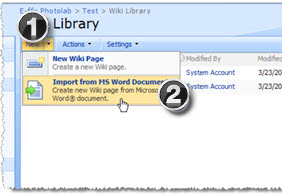 |
Click the Library tab to display the Library ribbon.
|
| 3. |
When ready, click Import to begin the import. |
|
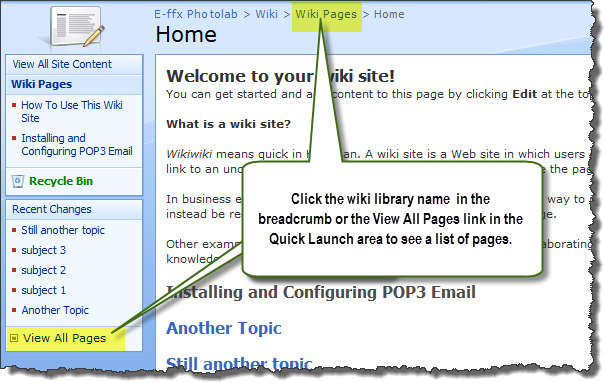
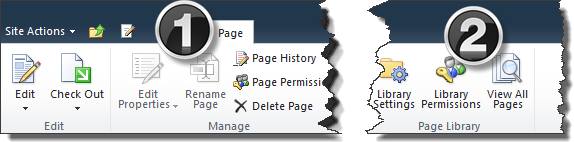
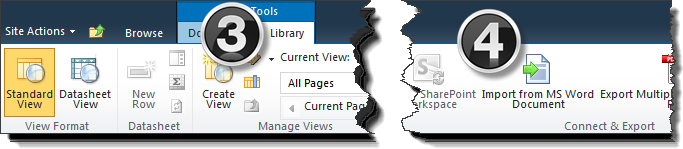
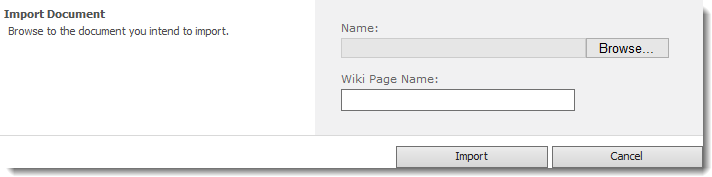 Browse for the Word document you want to import and enter a name for the Wiki page you are about to create.
Browse for the Word document you want to import and enter a name for the Wiki page you are about to create.