You can use Site Creation Plus to create sites using a specific site template. This saves time by allowing administrators to create site templates for end users, reducing the number of choices end users need to make and adding new sites to a links list automatically, an important step in the site-creation process that is often overlooked.
Site templates can be created from either a new site or an existing site template. You need Design or Full Control permissions to perform these steps.
For a new site:
| Step | Action | Result |
| 1. | Select Site Actions > New Site. Enter a title and URL for the template that will help you remember what data is stored in the template. | 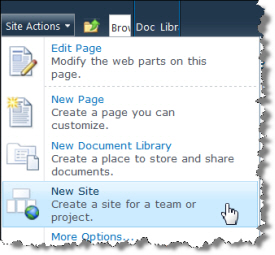 |
| 2. | Click Create. | 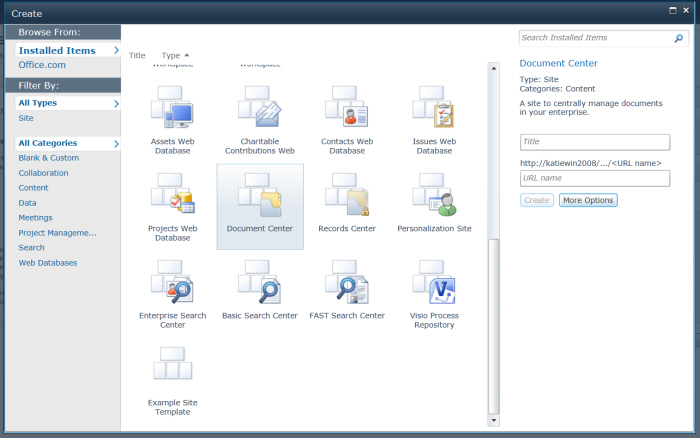 |
| 3. | Add the lists, libraries and other content that you need to include in your site template. | |
| 4. | Select Site Actions > Site Settings > Site Actions > Save site as template. | 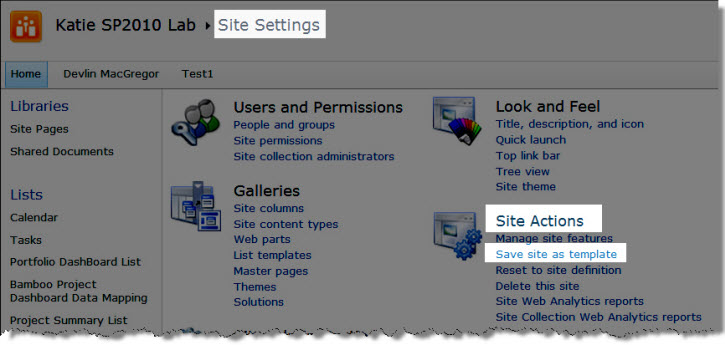 |
| 5. | Enter a file name, a template name and a template description that will help you remember what data is in the template. Make sure the Include Content option is selected to ensure that your lists, document libraries and other data are included in the template. |  |
| Click OK. | 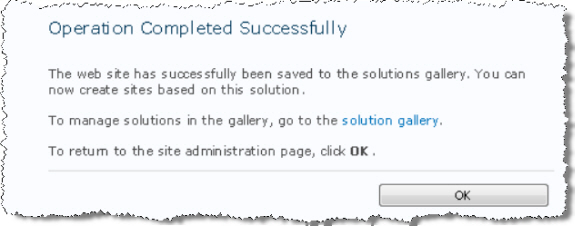 |
|
From an existing site:
| Step | Action | Result |
| 1. | Navigate to the site that you want to save as the template. | |
| 2. | Select Site Actions > Site Settings > Site Actions > Save site as template. | 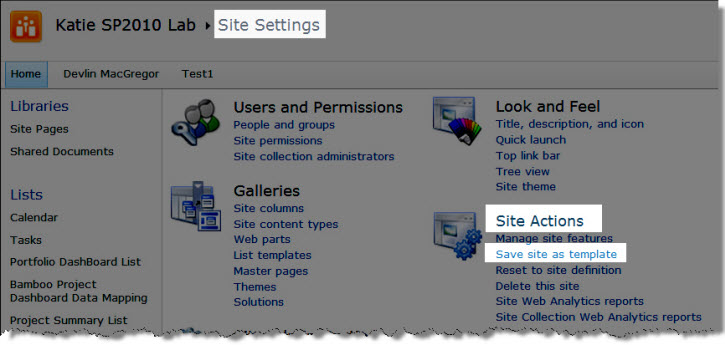 |
| 3. | Enter a file name, a template name and a template description that will help you remember what data is in the template. Make sure the Include Content option is selected to ensure that your lists, document libraries and other data are included in the template. |  |
| 4. | Click OK. | 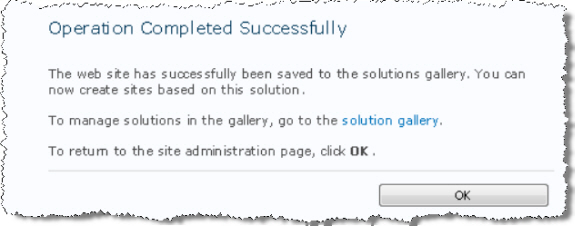 |
Apply the template to a new site:
| Step | Action | Result |
| 1. | In the site collection where you want to create the new site, select Site Actions > New Site. | |
| 2. | Select the site template you created, then give the new site a name and a URL. Click Create. | 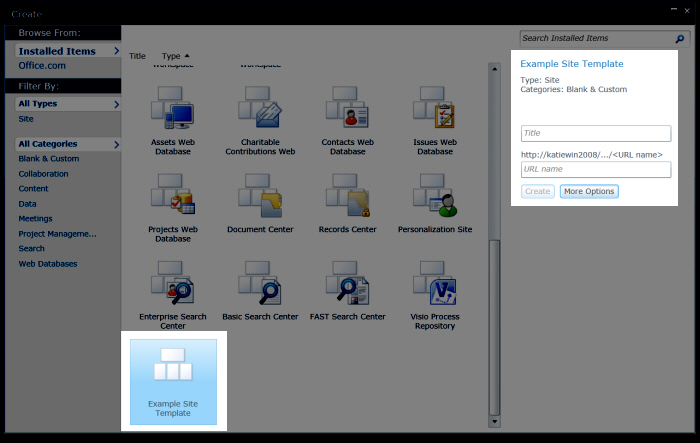 |
| 3. | Continue to create your site per usual. Note: This template is now the default template. Any new sites that you create will automatically use this template. | |
For more information and to see a use case, read KB.12469: How to Create a Project Site Template That Includes Additional Columns.