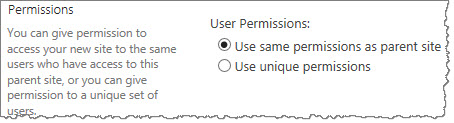| Knowledge Base Overview |
|---|
The KB Client site enables end users to search for articles and content; print or e-mail articles or export them to PDF; submit questions to Knowledge Base Administrators; rate and comment on articles; view the most popular and recently added articles; and more.
| Step | Action | Result |
| 1. | Navigate to the top site in the site collection where you want to create the KB Client. | |
| 2. | Select Site Actions > Site Settings > Site Administration > Sites and workspaces. | In SharePoint 2013, navigate to your Create menu and select + new subsite.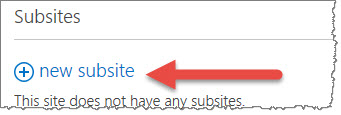 |
| 3. | Enter a Title, an optional Description and a URL name in the Web Site Address container for your site. |   |
| 4. |
Under Template Selection > Custom Select Bamboo KB Client Site Template R2. |
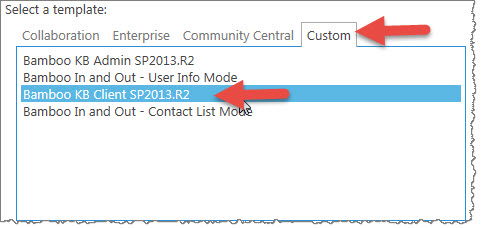 |
| 5. | Choose your permissions and navigation. |
|
| 6. | Click Create. | 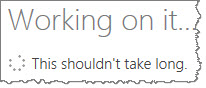 When your site is created, SharePoint opens up your new site, which you need to begin configuring: 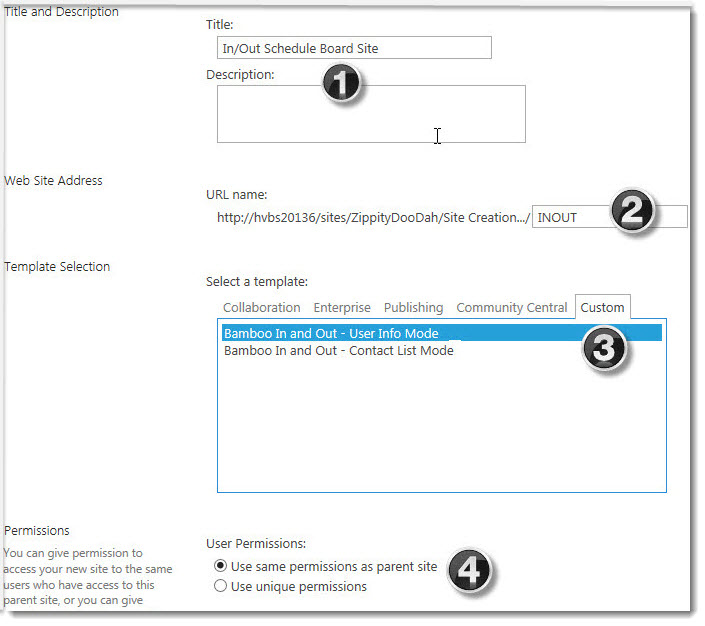 |
After you create the KB Client Site, Create the KB Admin Site.
Note: The default configuration requires that the KB Admin Site be a sub-site to the KB Client Site. If you select an alternative configuration, read Configuring the KB Client Site for information on configuring the KB Client site.