The top navigation in a blog site is unique to that site. The default blog site includes links to the Community Central Home page, the Forums Home page, and the Blogs Home page. Click a navigation link to go to that area of the site.
Default Top Navigation
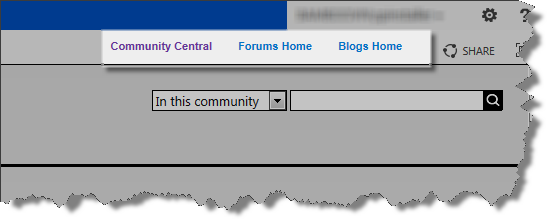 The top navigation is shared with all pages in the Community Central Home site. To customize the top navigation and change link names, add or remove links, and even include links to sites outside Community Central, follow the instructions below.
The top navigation is shared with all pages in the Community Central Home site. To customize the top navigation and change link names, add or remove links, and even include links to sites outside Community Central, follow the instructions below.
NOTE: Note: Navigation changes will apply to all blog pages in the blog site but not to other blog sites or the Community Central Home site.
| Step | Action | Result |
| 1. | In the blog site home page, go to Site Actions > Blog Control Panel. | |
| 2. | In the General Settings section, click Manage top navigation menu.. | 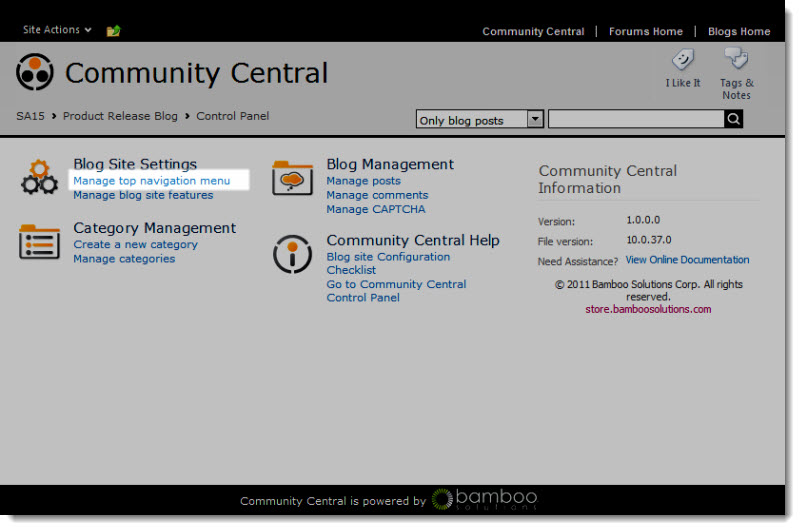 |
| 3. |
Make the desired change to the navigation menu: To change the name of an existing menu option:
To change the destination link of an existing menu option:
To add a new menu option:
|
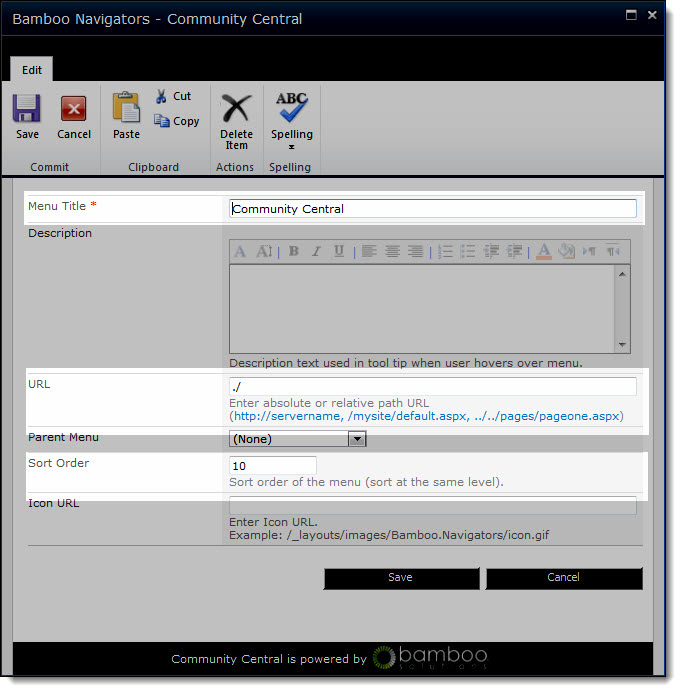 The changes you make to the top navigation menu will be applied immediately to the blog site pages. |