| User Guide Infographic | Overview of Data-Viewer display |
|---|

Add New Items lets users quickly add new items to the displayed data-source right from the Data-Viewer.
When using the Add New Item feature keep in mind:
-
This option is not available when Data-Viewer is configured to use List Rollup or BCS data sources.
-
If Add New Item is enabled and Data-Viewer is configured to display nested data, the Add New Item option will be available for both parent and nested data sets.
-
The Add New Item link is typically found in the top left corner of the Data-Viewer grid.
To add a new item from the display:
NOTE: This feature require your administrator to have selected Enable Add New Item as an Interactive option on the General Settings page of the Data-Viewer configuration screen.
| Step | Action | Result |
| 1. | Click Add New Item to create a new item 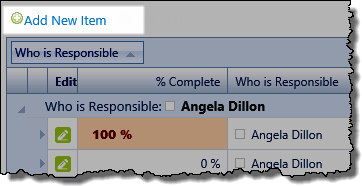 |
The appropriate New Item Form will be displayed.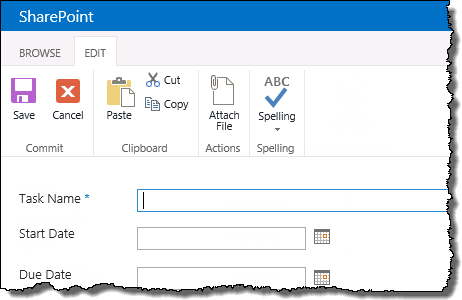 |
| 2. | Clicking Save on the new item form will return you to the Data-Viewer display. The new item will be included in the Data-Viewer display. Otherwise, click Cancel to close the new item form without creating an item. | |
| User Guide Infographic | Overview of Data-Viewer display |
|---|