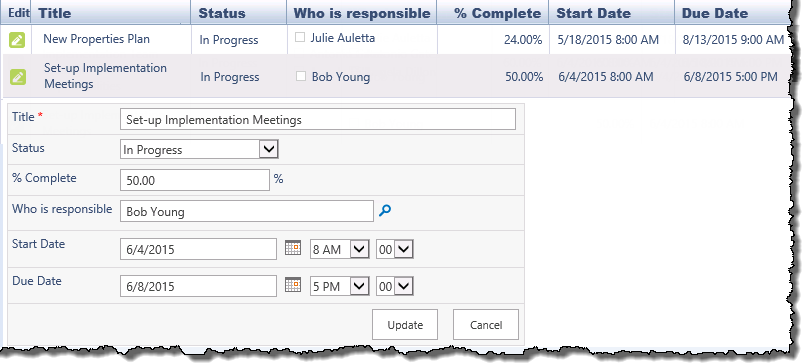| User Guide Infographic | Overview of Data-Viewer display |
|---|

Inline editing is a useful feature because it displays a short, easy to fill in form, within the Data-Viewer display.
When using the Inline Editing feature keep in mind:
-
By default, the following columns will be available for edit in the inline edit form-
- Editable columns that are included in the display
- Columns that are required in the form.
-
If the Edit Default Fields option was selected the columns configured for default display will appear in the form, even if the column was dynamically removed from the display by the user.
Edit Default Fields was added in Data-Viewer 3.7 -
Inline editing is supported for SQL Server if the user account configured for access has edit rights and the database is defined with a primary key.
-
Inline editing is not supported for BCS data sources.
To edit data inline:
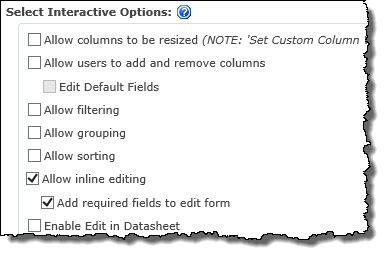
NOTE:
1. This feature requires your administrator to have selected Allow inline editing as an Interactive option on the General Settings page of the Data-Viewer configuration screen.
2. When Allow inline editing is selected, Add required fields to edit form will be selected by default
| Step | Action |
| 1. |
|
| 2. |
|
| User Guide Infographic | Overview of Data-Viewer display |
|---|