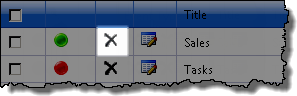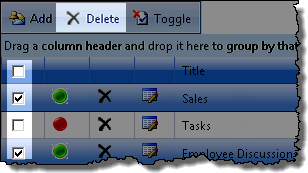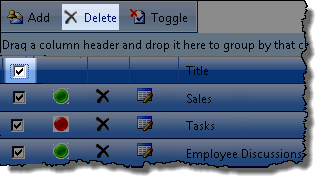| Overview of My Alerts Organizer display |
|---|
With the delete feature in My Alerts Organizer you can delete individual alerts, or multiple alert items on a My Alerts Organizer display page.
NOTE: The following actions can only be performed on alert items selected on the displayed page.
| Step | Action | Result |
|---|---|---|
| 1. | Use the site tree to navigate to the site containing the alerts you want to delete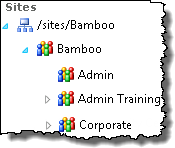 |
The contents of the My Alerts Organizer display page will change to show alerts associated with the selected site |
| 2. |
Delete Individual Alert Delete Multiple Alerts Delete All Alerts |
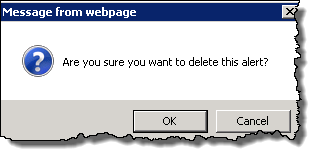 The alert(s) will be deleted after you click OK in the confirmation popup window |