| Return to Overview of Configuration |
|---|
|
The Configuration list is an automatically created list containing custom “rules” that help User Registration Accelerator determine whether each subsequent account creation request is accepted or rejected. When a request is made, User Registration Accelerator consults the Configuration list, reading each rule until either:
|
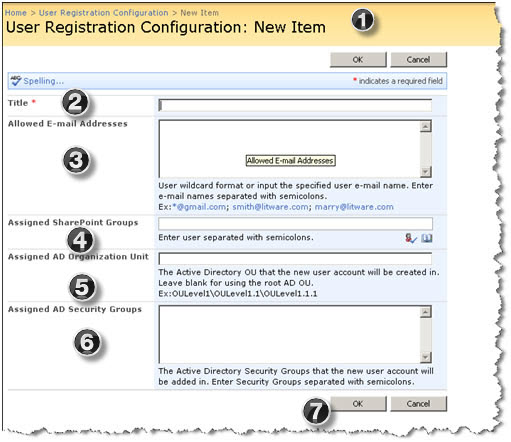 |
|
| Step | Action | Result |
| 1. | Navigate in your site to view all Site Contents and locate the list labeled User Registration Configuration. | If you have just added the Web Part, you’ll notice that the list is empty. To create a new rule, click the New button and select the New Item option.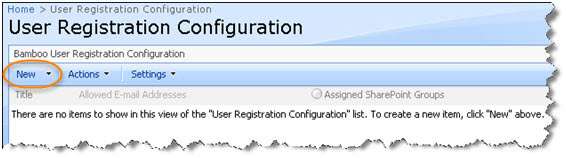 |
| 2. | Enter a Title | Enter a name for the rule under Title. Note that although “Title” is the only field that is required, technically, to make a rule, rules will not function correctly unless you fill out the rest of the form. |
| 3. | Allowed Email Addresses | Enter the e-mail addresses that the new rule will be applied to, separated by semicolons. You can also use the “wildcard” character * to include all addresses containing a phrase or domain. To include all emails from the “jefftronics.com” domain, for example (such as sales@jefftronics.com , jrobinson@jefftronics.com , etc.) you would enter ”*@jefftronics.com ”. |
| 4. | Assigned SharePoint Groups | Enter the SharePoint Groups that new accounts created under this rule should be added to. You can enter these names manually and click the Check Names button located below the field, or look up a Group by clicking the People Picker button. |
| 5. | Assigned AD Organization Unit | To assign accounts created under this rule to a specific Active Directory Organizational Unit (OU), enter it into the Assigned AD Organizational Unit field. If you leave this field blank, new accounts will be created in the root Active Directory OU. |
| 6. | Assigned AD Security Groups | To assign accounts created under this rule to one or more Active Directory Security Groups, enter those groups (separated by semicolons). |
| 7. | Click OK. | You can create as many rules as you’d like, and edit or delete them like any other list item. Remember, any email address that fails to match at least one rule will not be able to register an account via User Registration Accelerator. |