Click the Timesheet Entry link in the Quick Launch menu to display the timesheet that includes today’s date. If you want to enter time for a different time period, access it using one of these methods:
| Step | Action | Result |
| 1. | Browse to the time period using the arrow buttons on the right side of the timesheet. | 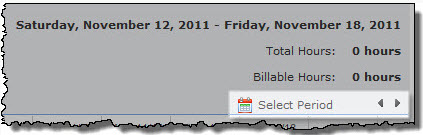 |
| 2. | Click the Select Period link and enter the date you want to enter time for. The timesheet that includes that date will be displayed. |  |
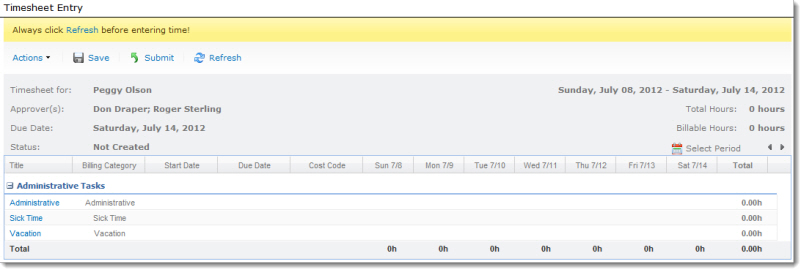 Your timesheet automatically includes administrative time categories, like vacation and sick time (if configured), and any tasks you are assigned to.
Your timesheet automatically includes administrative time categories, like vacation and sick time (if configured), and any tasks you are assigned to.
The header of the timesheet includes the following information:
- Your name
- Your primary and secondary timesheet manager (the people who can approve your timesheet)
- The date your timesheet is due (the last day in the timesheet reporting period)
- The time period for this timesheet
- The total hours entered for the timesheet period
- The total billable hours
- Action buttons to save, submit, refresh, print, or export the timesheet