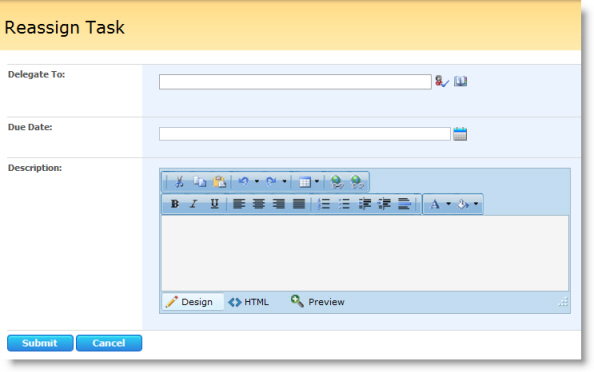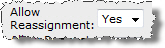 Reassign Task is an option reviewers and approvers have when completing Request Feedback and Request Approval tasks, and is not a separate widget. This option allows a reviewer or approver to delegate the original review, approval, or data collection task to another user. The Reassign Task option is available if the Allow Reassignment property for the Request Feedback or Request Approval Widget is set to Yes, as shown here. If this property is set to Yes, a Reassign Task button is displayed at the bottom of the feedback, approval, or data collection task form.
Reassign Task is an option reviewers and approvers have when completing Request Feedback and Request Approval tasks, and is not a separate widget. This option allows a reviewer or approver to delegate the original review, approval, or data collection task to another user. The Reassign Task option is available if the Allow Reassignment property for the Request Feedback or Request Approval Widget is set to Yes, as shown here. If this property is set to Yes, a Reassign Task button is displayed at the bottom of the feedback, approval, or data collection task form.
To reassign a review or approval task to another user, edit a task assigned to you:
| Step | Action | Result |
| 1. | Click the Reassign Task button at the bottom of the review or approval task form. | 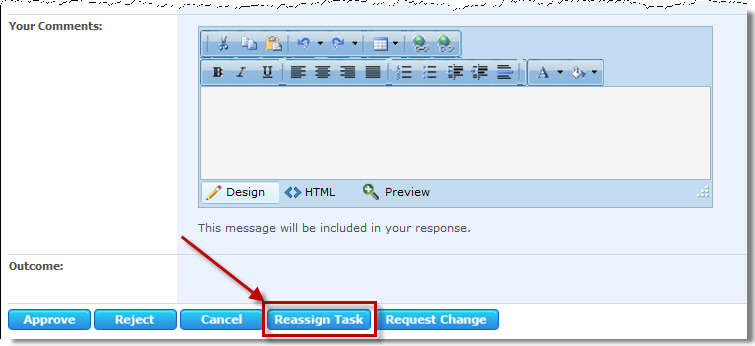 |
| 2. | Enter a single user or group in the Delegate To box, enter a due date in the Due Date* box (if the task needs one), and enter a Description for the task. |
|
| 3. | Click Submit to reassign the task. |  |
After you click Submit in the Reassign Task form, several things happen:
- A new task is created for the user or group you entered in the Delegate To box.
- If the Send Email property in the Request Feedback or Request Approval widget is set to Yes, the new user or group is sent a notification e-mail. You can customize the content of this e-mail in the Request Feedback or Request Approval widget Reassignment Subject/Body properties. Default text is specified in the Request Approval or Request Feedback Task Reassignment sections of the Workflow Conductor Control Panel E-mail Settings.
- The original task status is updated to Completed.
- The Outcome field for the original task and the Description field for the new task show the task reassignment details.