| Open a Workflow Template |
|---|
When working with Workflow Conductor, your list of templates may grow quickly and span multiple pages. When this happens, use the Sort and Filter features of the Template Gallery to quickly and easily find the template you need.
NOTE: The sort and filter features of the Template Manager changed a bit in Workflow Conductor Release 3.5. This page describes how it worked in older releases. If you are using a newer release, please see Filter or Sort the List of Templates in the Template Gallery.
To filter or sort the list of templates shown, follow these steps:
| Step | Action |
|---|---|
| 1. | 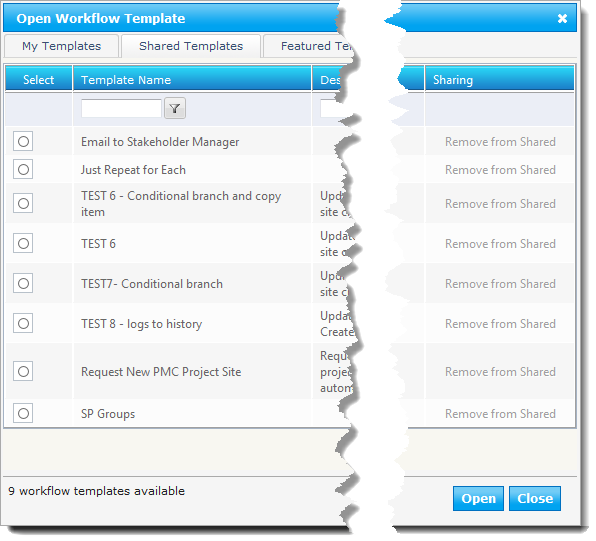 In the Template Gallery, enter filter text in the column heading where you want to filter. In the Template Gallery, enter filter text in the column heading where you want to filter. |
| 2. |
To remove the filter, delete the filter text, click the filter icon, and choose No filter from the parameter list. |
| 3. |
|
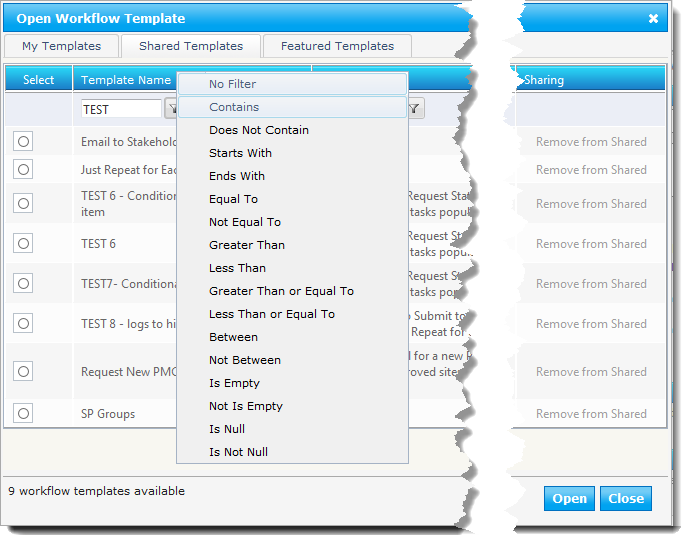 Click the filter icon (
Click the filter icon (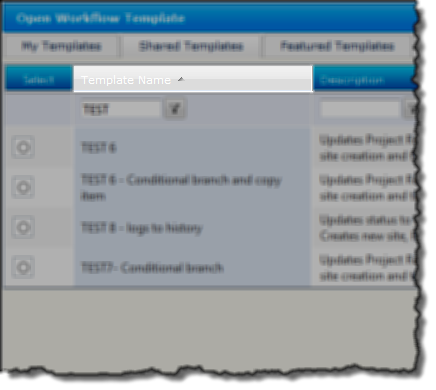 To sort the list, simply click the header text. Clicking the same header a second time, will reverse the sort order.
To sort the list, simply click the header text. Clicking the same header a second time, will reverse the sort order.