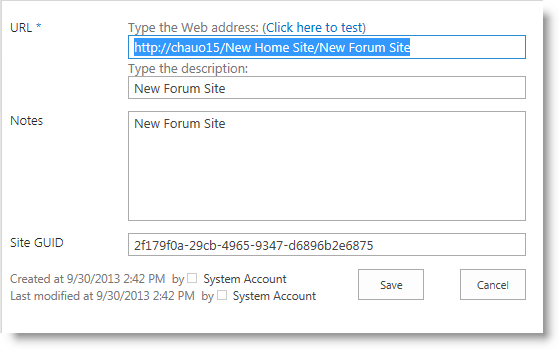| Return to User Display Overview |
|---|
Forum sites are sub-sites of the Community Central Home site and collect related forums. The main forum site page rolls up information from all individual forums in the site. It contains general information about forums in the site and links to individual forums. Access a forum site by clicking on its name in the Forum Sites list on the Community Central Home page or in the list of forum sites on the Forums Home page.
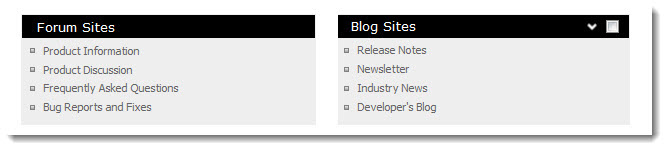 The main content area of the forum site or blog site home page contains a list of all forums or blogs in the site.
The main content area of the forum site or blog site home page contains a list of all forums or blogs in the site.
When a new forum or blog is created in the site, the list is automatically updated. To view a forum or a blog, click on its name in the list.
The following information is displayed for each forum in the list:
- Forum Name: Click the name to read the forum.
- Subscribe Link: A link to subscribe to the RSS feed for the forum.
- Topics: The number of topics in the forum.
- Posts: The number of posts in all topics. When a new forum is created in Community Central, a link to the new site is automatically added to the Forum Sites list. Click a forum name to navigate directly to the site page and begin reading posts.
Blog sites are also sub-sites of the Community Central Home site and collect related blog posts. The main content area of the blog site home page contains a list of recent blog posts added to the site. When a new blog post is created, the list is automatically updated. Newer posts are at the top of the list. To view a post, click on its title. Only posts that have been approved by Moderators and have a Publish date of today or later are displayed.
The following information is displayed for each blog post in the list:
- Blog Post Title: Click the title to read the post.
- Preview: A preview of the post content.
- User: The name of the community user who created the post. Click the name to view their SharePoint profile.
- Date: The date the post was created.
- Views: The number of times the post was viewed.
- Comments: The number of comments for the post.
The blog site page also contains links to blog-related activities such as creating and managing blog posts. Access a blog site by clicking on its name in the Blog Sites list on the Community Central Home page.
You can edit the list of blogs and forums that appear in the Blog Sites and Forum Sites lists. Click an activity below to learn more:
- Editing a blog or forum site link name
- Deleting a blog or forum site link
- Adding an external blog or forum site link
Editing a blog or forum site link name
|
The name that appears in the Blog Sites and Forum Sites list is the name of the blog site or forum site when it was created.
Follow the steps below to change the link name: |
||
| Step | Action | Result |
| 1. | In the Community Central Home site, go to Community Central Control Panel. | 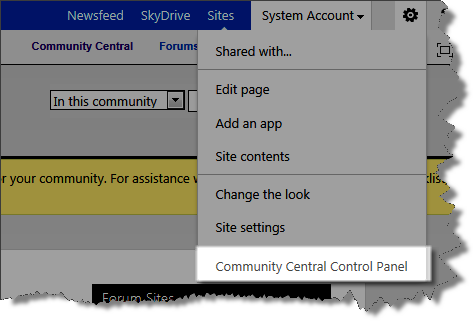 |
| 2. |
Access the list you want to edit:
|
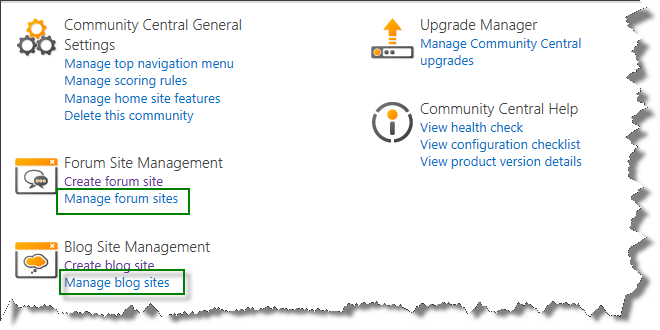 |
| 3. | Click the Edit icon next to the blog site or forum site name you want to edit. | 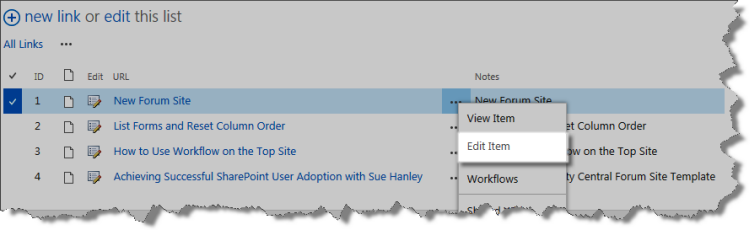 |
| 4. | Edit the Description field and click Save. |
|
Deleting a blog or forum site link name
|
When a blog or forum site is deleted, it is automatically removed from the Blog Sites or Forum Sites list. If you don’t want to delete the site but you want to delete the link so community users don’t see it, you can delete its entry in the sites list.
To delete a blog site or forum site link: |
||
| Step | Action | Result |
| 1. | In the Community Central Home site, go to Community Central Control Panel. | 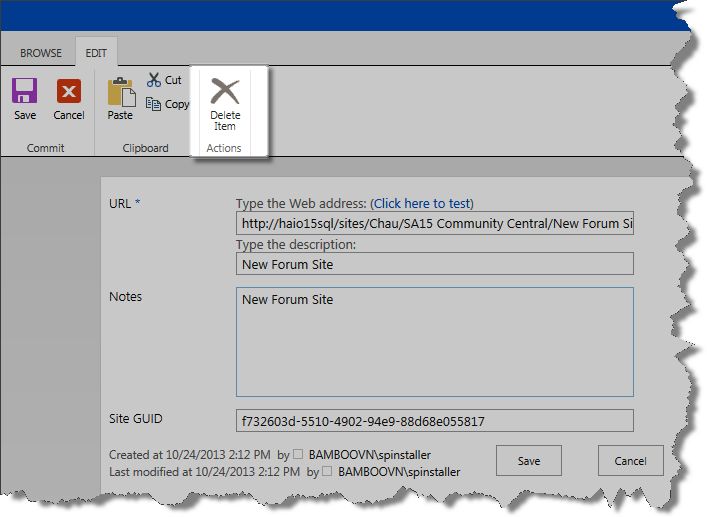 |
| 2. |
Access the list you want to edit:
|
|
| 3. | Click the Edit icon next to the blog or forum you want to edit. | |
| 4. |
Click the Delete Item button.
|
|
Adding an external blog or forum site link
|
Blog or forum sites created in Community Central are automatically added to the Blog Sites and Forum Sites lists. You do not need to add them manually. If you want to add links to external blog or forum sites, you can add links to the Blog Sites or Forum Sites list. To add a link to the Blog Sites or Forum Sites list: |
||
| Step | Action | Result |
| 1. | In the Community Central Home site, go to Community Central Control Panel. | SharePoint 2010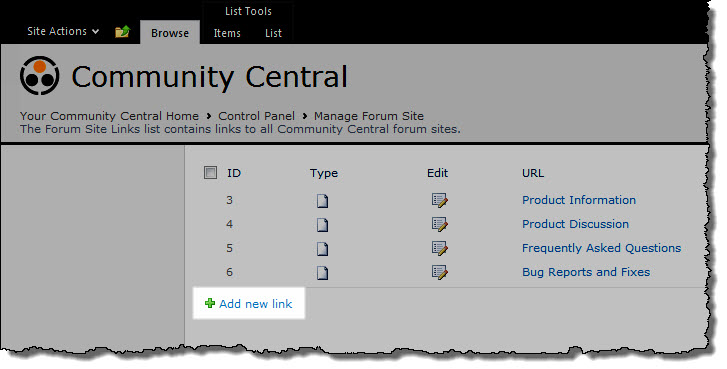 SharePoint 2013 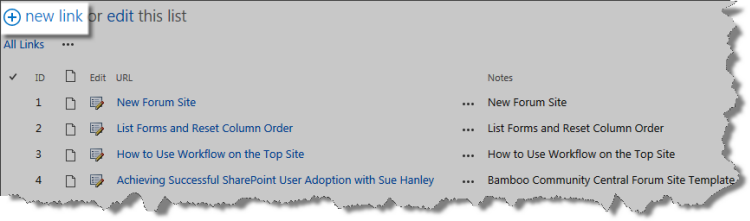 |
| 2. |
Access the list you want to edit:
|
|
| 3. | Click new link above or below the links list (depending on the version of SharePoint you are using). | |
| 4. | Enter the URL and Description for the external blog or forum site and click Save. | 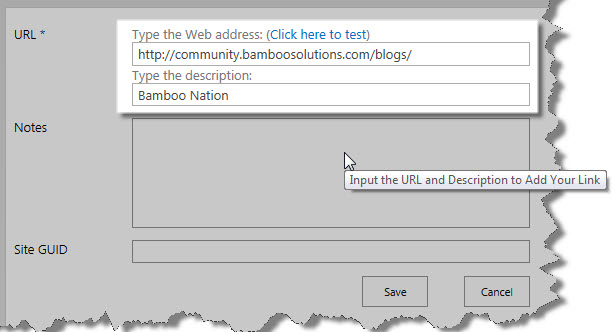 Top |
See also: