| Return to Toolpane Configuration Settings |
|---|
By default, Cross Site Display will display the full SharePoint toolbar at the top of the list or library. The toolbar includes access to new item actions, the Actions menu, the Settings menu, and the View drop-down list, if they are available to the current user. To hide these options for all users, uncheck Display Full Toolbar.
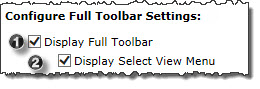 To disable the ability for users to change the view displayed in Cross Site Display, uncheck the option Display Select View Menu. This will allow users to still access toolbar options, but restrict their actions to the view defined by the administrator.
To disable the ability for users to change the view displayed in Cross Site Display, uncheck the option Display Select View Menu. This will allow users to still access toolbar options, but restrict their actions to the view defined by the administrator.
| Step | Action | Result |
| 1. | Display Full Toolbar | By default, Cross Site Display will display the full SharePoint toolbar at the top of the list or library. The toolbar includes access to new item actions, the Actions menu, the Settings menu, and the View drop-down list, if they are available to the currently logged-in user. To hide these options for all users, uncheck Display Full Toolbar. |
| 2. | Display Select View Menu |
If you prefer not to show this selector, you can disable it by unchecking this box. Users who do not have the permission to create or edit views will not see the Modify this View or Create View options in the menu. |
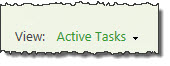 On the right side of the web part view that users will see is the drop down selector that a user can pick to see the various views in a list.
On the right side of the web part view that users will see is the drop down selector that a user can pick to see the various views in a list.