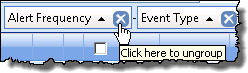| Overview of My Alerts Organizer display |
|---|
Applying grouping to the default presentation of alert items from the My Alerts Organizer display is easy and lets users quickly assess and manage their SharePoint alerts associated with a site.
| Step | Action | Result |
|---|---|---|
| 1. | From the My Alerts Administrator display page drag the header of the column you want to group by into the grouping bar.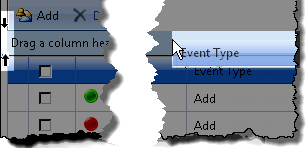 The arrows on the extreme left indicate the header is in the grouping bar. |
Image of items grouped by the header 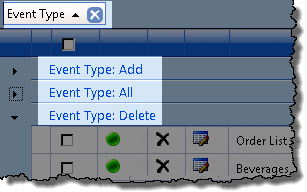 |
| 2. | You can group by more than one value just by adding the new column header to the grouping bar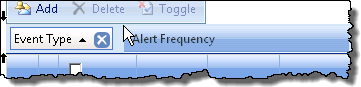 |
The displayed items will be grouped in the order in which the headers appear in the grouping bar.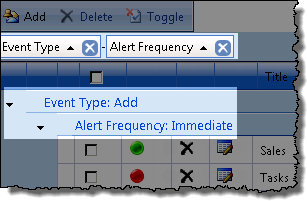 |
| 3. | To reorder the groupings move the header in the grouping bar 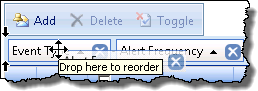 |
The alerts items will be regrouped accordingly 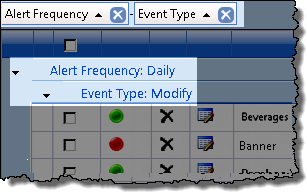 |
| 4. |
To remove a header click the “x” associated with the header title in the grouping bar
|
The alerts items will be reorganized
|