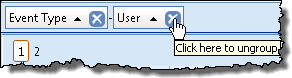| Overview of Alerts Administrator display |
|---|
By default Alerts Administrator displays SharePoint alerts items grouped by User. Changing this default grouping is quick and easy, and by grouping related content administrators can quickly assess and manage the SharePoint alerts associated with a site.
| Step | Action | Result |
|---|---|---|
| 1. | From the Alerts Administrator console drag the header of the column you want to group by into the grouping bar.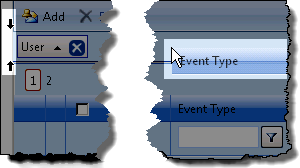 The arrows on the extreme left indicate the header is in the grouping bar. |
The display grid will be grouped by the new header, in the order in which the headers appear in the grouping bar 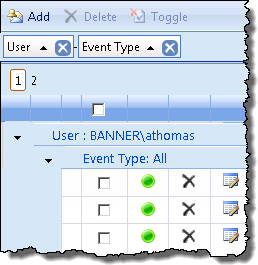 |
| 2. | To reorder the groupings move the header in the grouping bar 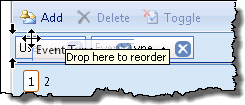 |
The alerts items will be regrouped accordingly 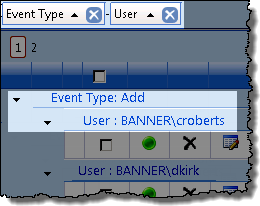 |
| 3. |
To remove a header click the “x” in the header title
|
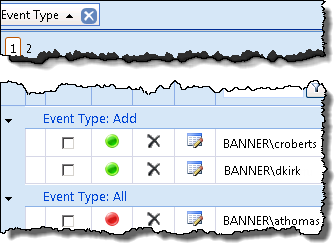 Alerts administrator will revert back to the default grouping by User when you leave the page. |
| Overview of Alerts Administrator display |
|---|