Video Library can store links to hosted media files on other servers.
| Step | Action | Result |
| 1. | To add a link to external content, click the New Media File Link button in the Documents tab of the Tools ribbon | 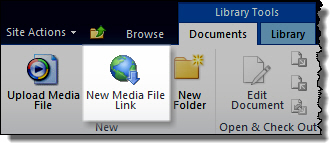 |
| 2. | Enter the URL to the hosted media file and click OK. | 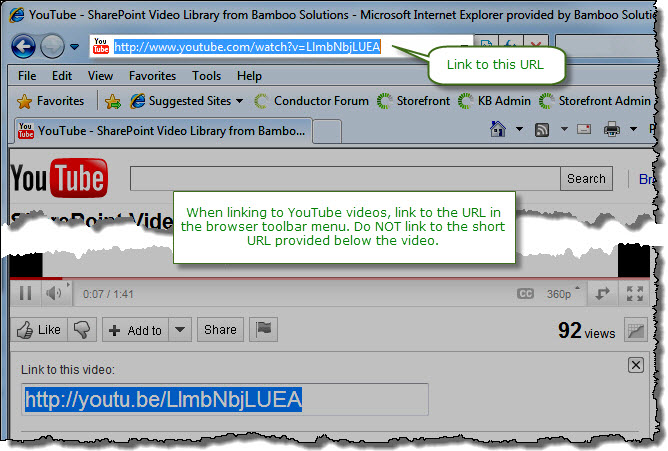 NOTE: Video Library has been designed and tested to work with YouTube. Links to files on other Internet media services may work, but are not officially supported and may not be able to provide metadata to Video Library. For YouTube video links, use the full URL listed in the browser toolbar instead of the shortened URL provided for social media sharing. |
| 3. | To play a media file hosted in Video Library, simply click the thumbnail image. | 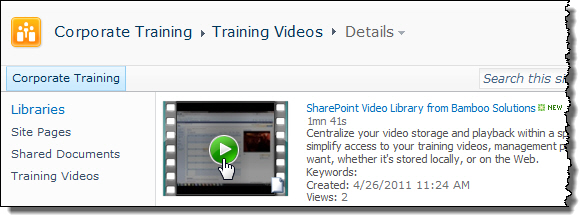 < <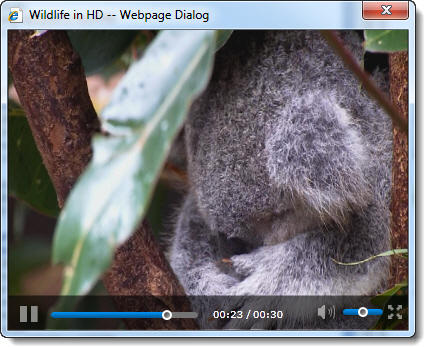 < < |