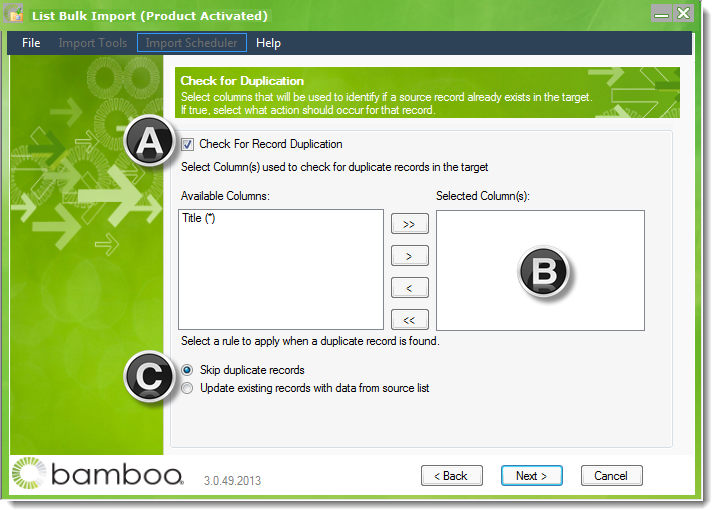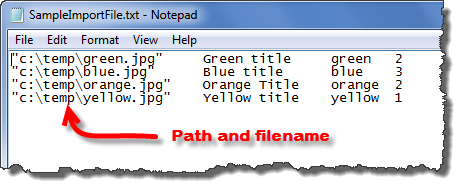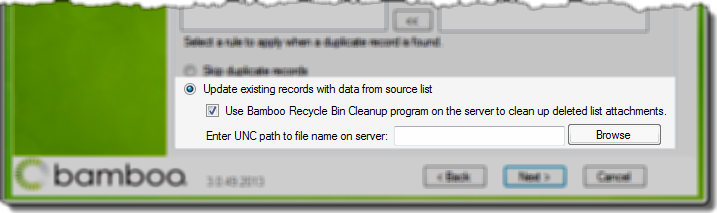How to Check for Duplicate Records
To check for duplicate records during an import, review the instructions below.
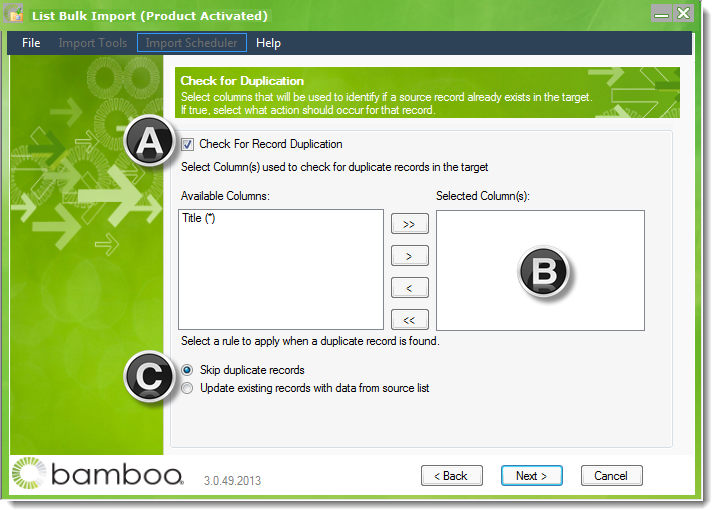
| Step |
Action |
| A. |
Make sure the Check For Record Duplication box is checked.
NOTE: If you don’t need to check for duplicates, don’t check this box. It will slow down the import process. It is unchecked by default.
|
| B. |
Next, select one or more columns that determine if a record is a duplicate. For example, when importing contacts to a contacts list, you may choose to check the email address to determine if a record is a duplicate. In that case, highlight the email address column in the Available Columns list and move it to the Selected Columns list by clicking the right arrow in the middle of the two lists.
NOTE: If the target is a Picture or Document Library, users can only check for duplication based on the target column Name, which is the file name because a file with the same name cannot be imported twice to the same library.
|
| C. |
Once the columns that determine uniqueness are in the Selected Columns list, decide whether to Skip duplicate records or Update existing records with data from source list.
 IMPORTANT: When updating items with attachments, the current attachments are removed and the files in the source file replace them. IMPORTANT: When updating items with attachments, the current attachments are removed and the files in the source file replace them.
For example, consider using the sample import file shown below. If the list item called Green title exists with an existing attachment called Sample1.docx, the import/update process will remove the existing attachment called Sample1.docx and replace it with a file called green.jpg.
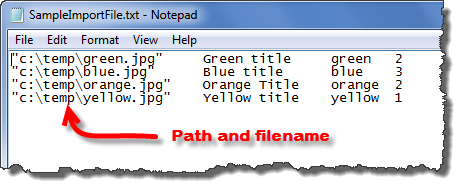
 If you select Update existing records with data from the source list and you are importing to a SharePoint list (not a library) with attachments, choose Use Bamboo Recycle Bin Cleanup program on the server to clean up deleted list attachments and enter the UNC path where the log file will be stored on the SharePoint WFE server where the Cleanup Application will run. Select this option in order to use the Clean-up Application to move files from the site’s recycle bin to the site collection’s recycle bin; thus, saving valuable database space. For additional information, refer to How to Clean Up Files Stored in the Target SharePoint Site’s Recycle Bin. If you select Update existing records with data from the source list and you are importing to a SharePoint list (not a library) with attachments, choose Use Bamboo Recycle Bin Cleanup program on the server to clean up deleted list attachments and enter the UNC path where the log file will be stored on the SharePoint WFE server where the Cleanup Application will run. Select this option in order to use the Clean-up Application to move files from the site’s recycle bin to the site collection’s recycle bin; thus, saving valuable database space. For additional information, refer to How to Clean Up Files Stored in the Target SharePoint Site’s Recycle Bin.
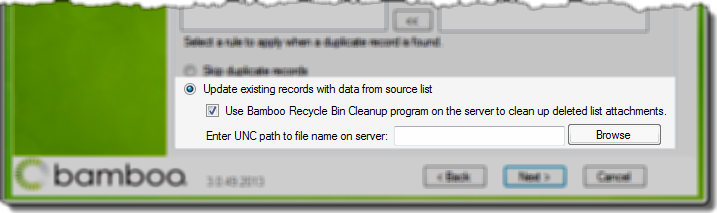
Once all of the columns are selected and the duplication rule is set, click Next.
|