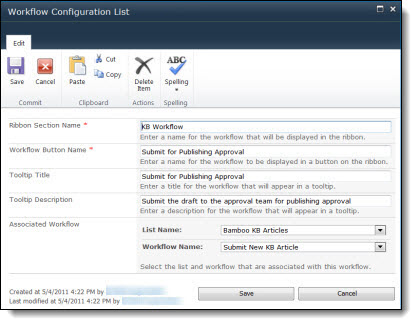| Step | Action | Result |
|---|---|---|
| 1. |
On the site where you wish to use the Workflow Start Feature, navigate to Site Actions > Site Settings > Manage Site Features. On the list displayed, locate the Workflow Start Feature and activate it by clicking Activate.
|
A list called Workflow Configuration List will be created on the site. |
| 2. |
Select the newly created Workflow Configuration List and create an item; complete the following fields:
|
Create an item for each Workflow Start option you need for any list in the site. You may have several items in this list. |
| 3. | Navigate to the list and open an item to see the workflow start buttons created for that list. Click on one of the buttons to start the associated workflow on that item. |