The top of every Community Central page includes navigation to the main sections of the Community Central Home site. The top navigation is configured using Bamboo SharePoint Navigators, and includes links to the Community Central Home page, the Forums Home page, and the Blogs Home page. Click a navigation link to go to that area of the site.
Default Top Navigation
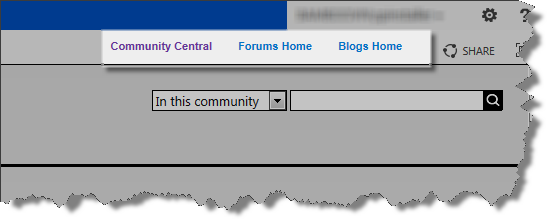 The top navigation is shared with all pages in the Community Central Home site. To customize the top navigation and change link names, add or remove links, and even include links to sites outside Community Central, follow the instructions below.
The top navigation is shared with all pages in the Community Central Home site. To customize the top navigation and change link names, add or remove links, and even include links to sites outside Community Central, follow the instructions below.
NOTE: Navigation changes will apply to all pages in the Community Central Home site, but not pages in individual forum and blog sites. Top navigation must be changed separately for each site. For details, see Customizing the Forum Site Top Navigation and Customizing the Blog Site Top Navigation.
| Step | Action | Result |
| 1. | In a Community Central Home site page, go to Settings > Community Central Control Panel. | |
| 2. | In the Community Central General Settings section, click Manage top navigation menu. | 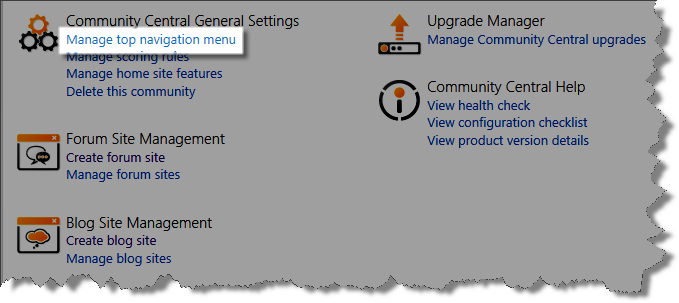 |
| 3. |
Make the desired change to the navigation menu: To change the name of an existing menu option:
To change the destination link of an existing menu option:
To add a new menu option:
|
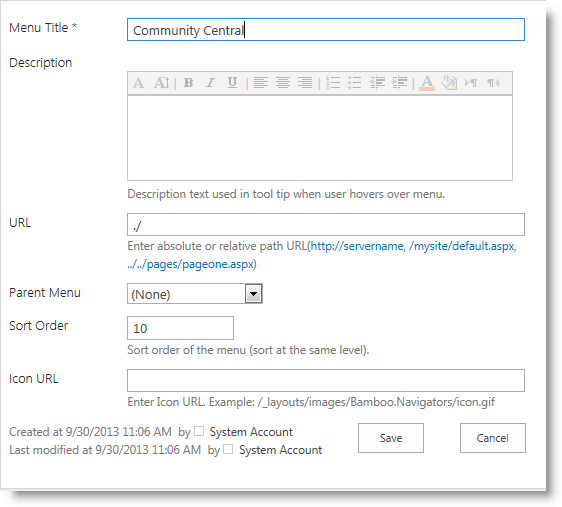 |