Configure data export options in Data-Viewer
 Data-Viewer can be configured to allow users to export data to Microsoft Excel. When working with the Data Export options keep in mind:
Data-Viewer can be configured to allow users to export data to Microsoft Excel. When working with the Data Export options keep in mind:
- Only the columns displayed will be included in the export to Excel
To configure Data-Viewer to allow data export:
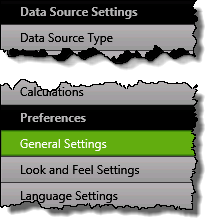 1. Click the General Settings button under the Preferences header in the Data-Viewer configuration screen.
1. Click the General Settings button under the Preferences header in the Data-Viewer configuration screen.
NOTES:
1. This step requires you to have accessed the Data-Viewer Settings screens by clicking the Data Viewer Web Part Settings button in the web parts configuration tool pane.
2.** Data Export Options** are found in the lower section of the General Settings screen.
2. Select from the export options below
| Option |
Description |
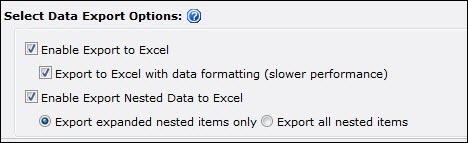 . . |
| Enable Export to Excel |
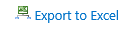 When checked the Export to Excel link will be visible in the bottom right corner of the Data-Viewer Web part. When checked the Export to Excel link will be visible in the bottom right corner of the Data-Viewer Web part. - If the Data-Viewer Web Part is configured to display both parent and nested data, only the parent data will be exported.
|
| Export to Excel with data formatting (slower performance) |
-
The Export to Excel with data formatting (slower performance) button will only be available after the Enable Export to Excel option has been selected.
-
When selected, data exported to Excel is formatted based on a combination of Regional Settings and column configuration.
-
Export performance may be slower when exporting with data formatting.
When this option is not selected:
- Date and Time columns will be displayed in UTC time.
- Choice columns that allow multiple selections will include the separator characters #; between values.
- Lookup column values will include the item ID and the characters #;.
- Multiline Rich Text will display tags
- Percent columns won’t show the % sign
See examples here.
|
| Enable Export Nested Data to Excel |

 If you export all nested items, be sure the nested data is configured with a column that displays the name of the parent item or you won’t know which nested items goes with which parent item. If you export all nested items, be sure the nested data is configured with a column that displays the name of the parent item or you won’t know which nested items goes with which parent item.
|
|
 Data-Viewer can be configured to allow users to export data to Microsoft Excel. When working with the Data Export options keep in mind:
Data-Viewer can be configured to allow users to export data to Microsoft Excel. When working with the Data Export options keep in mind: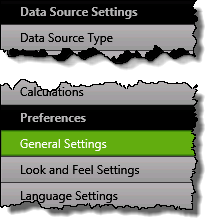 1. Click the General Settings button under the Preferences header in the Data-Viewer configuration screen.
1. Click the General Settings button under the Preferences header in the Data-Viewer configuration screen.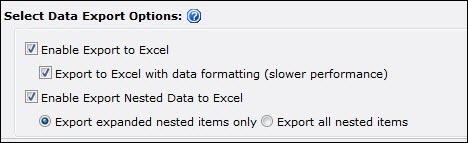
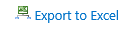 When checked the Export to Excel link will be visible in the bottom right corner of the Data-Viewer Web part.
When checked the Export to Excel link will be visible in the bottom right corner of the Data-Viewer Web part. 