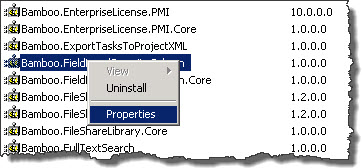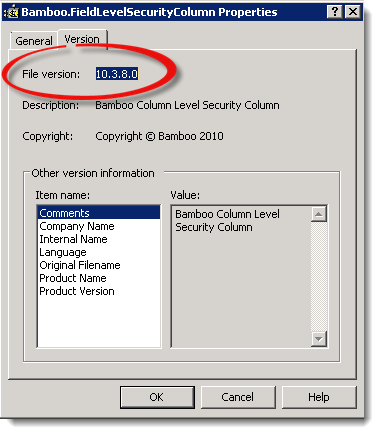NOTE: In order to find the version of a Bamboo custom column, you need to be able to access one of the Web Front End (WFE) servers in your SharePoint farm.
Using SharePoint 2013? If so, check this video for specific instructions.
| Step | Action | |||||||||||||||||||
|---|---|---|---|---|---|---|---|---|---|---|---|---|---|---|---|---|---|---|---|---|
| 1. | On one of the Web front-end servers in the SharePoint Farm, browse to the %systemroot%assembly folder. This is typically in c:WindowsAssembly, but could be in a different location on your WFE server. | |||||||||||||||||||
| 2. |
Locate the product assembly for the product you are interested in. Right click the assembly name and choose Properties from the menu that appears. The For each custom column, find the appropriate assembly name in the table below:
|
|||||||||||||||||||
| 3. |
Select the Version tab to view detailed version information about the assembly. Within the listing is an attribute labeled File Version. This is the version of the current installed product.
|