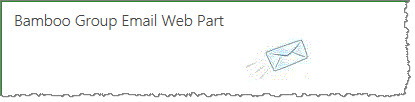 Users who are not in the selected SharePoint group authorized send email from the web part will see the icon only displayed on the page as shown here. When that unauthorized user clicks on it, nothing happens due to security trimming.
Users who are not in the selected SharePoint group authorized send email from the web part will see the icon only displayed on the page as shown here. When that unauthorized user clicks on it, nothing happens due to security trimming.
To prevent users from clicking and experiencing nothing happening, you can set the web part for Audience Targeting. This is the optimal way to set web parts in SharePoint so that only those in the authorized group will be the only ones who actually see the web part on the page.
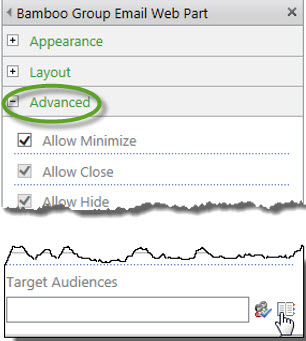 Edit the web part and expand the Advanced section. When you scroll to the bottom of this section of the web part tool pane, you see the item for “Target Audiences” where you can pick the SharePoint group which can see the web part. Choose the group that you wish to have access. Once you see the group name appear in the Target Audience box, click Apply and click OK to save the web part.
Edit the web part and expand the Advanced section. When you scroll to the bottom of this section of the web part tool pane, you see the item for “Target Audiences” where you can pick the SharePoint group which can see the web part. Choose the group that you wish to have access. Once you see the group name appear in the Target Audience box, click Apply and click OK to save the web part.
You can test that you have chosen the right group by contacting someone who is part of the SharePoint group to see if they can see the web part on the page; to further verify your audience targeting is accurate, contact someone else who is not in the group and validate that person cannot see the web part on the page.