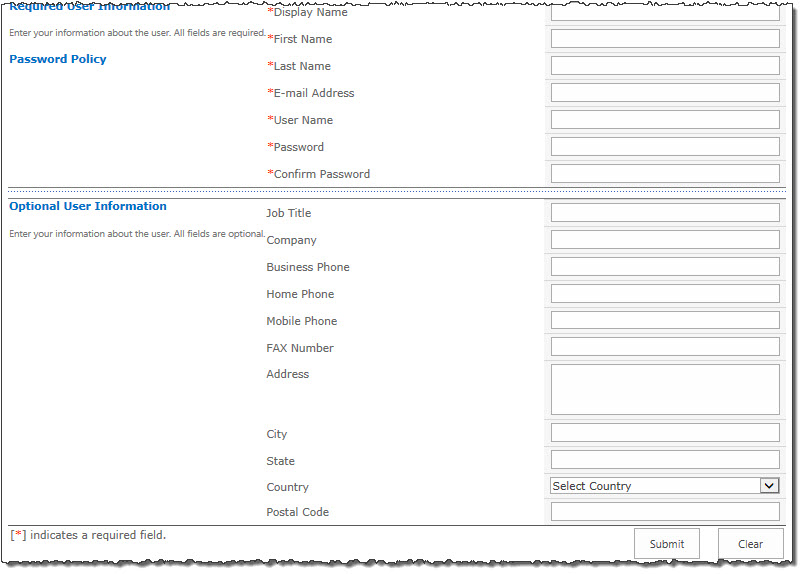 Once configured, it’s easy for new users to request a new account via User Registration Accelerator. The process begins when users visit a page containing User Registration Accelerator. as pictured here.
Once configured, it’s easy for new users to request a new account via User Registration Accelerator. The process begins when users visit a page containing User Registration Accelerator. as pictured here.
| Step | Action |
| 1. |
Fill out the required fields (noted by the * red asterisk) included in the Required User Information section.
|
| 2. | Click Submit. |
| 3. |
If the e-mail address submitted by the user is included in one of the rules stored on the Configuration list and has not yet been used to create an account, an e-mail will be sent out to confirm the authenticity of the address.
|
| 4. | Click the link which confirms the submitted e-mail address; the account will now be created. |
| 5. | A second email confirming the creation of the account will be sent to the same e-mail address containing login information. |
| 6. | You may be required to change your password after successfully logging in for the first time if the administrator has configured User Registration Accelerator to require it. |