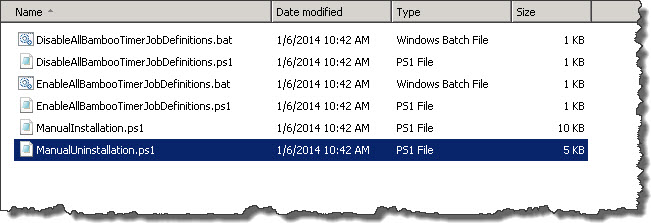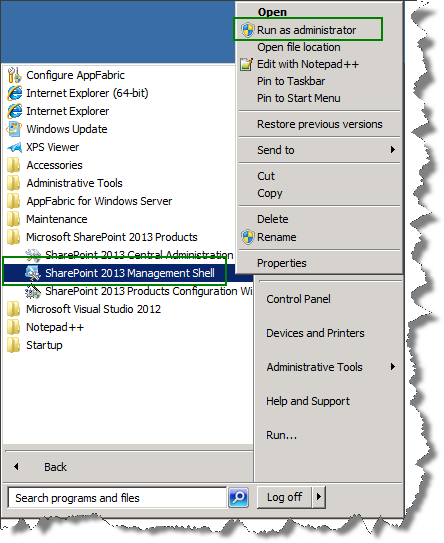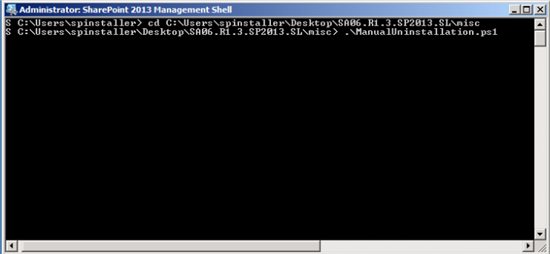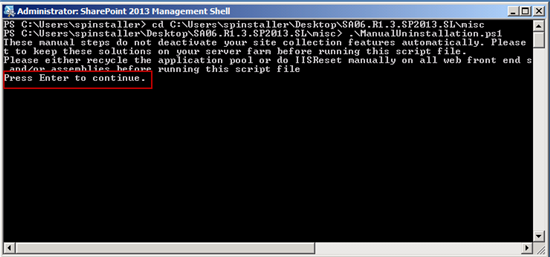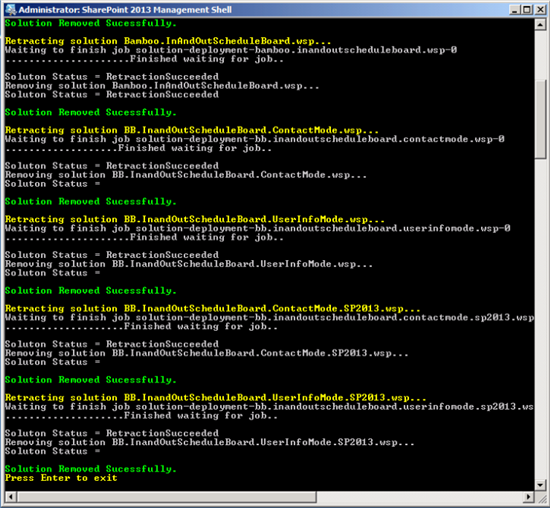IMPORTANT: As of April 2017, Bamboo no longer includes ManualUninstallation.ps1 file in product download packages. An updated uninstall script is included instead. Please see Overview of the Updated Installation Process for Bamboo components and Uninstalling using the updated process for details.
Typically, Bamboo products are uninstalled from a server simply by selecting the Uninstall button for the product components in the Setup program. If you choose, however, you may also uninstall our products via another simple method. In this article, I will show you how to manually uninstall a Bamboo product with PowerShell.
| Step | Action |
|---|---|
| 1. |
Access the installation files for the product you want to uninstall. They are usually on the WFE Server where you installed. Go to the Misc folder and locate the file ManualUninstallation.ps1
This is a PowerShell script.
|
| 2. | Next, open the SharePoint 2013 Management Shell program and Run as administrator:
|
| 3. |
In the SharePoint 2013 Management Shell, go to the Misc folder of the Bamboo product installation files. Then run the script by entering:
|
| 4. |
A warning is displayed telling you to do the following before proceeding:
|
| 5. | Press Enter when ready, and the script will start. Wait for it to report Solution Removed Successfully, and then press Enter to exist.
|
| 6. | Check that the solution is successfully removed. In Site Collection features, the solution should no longer appear.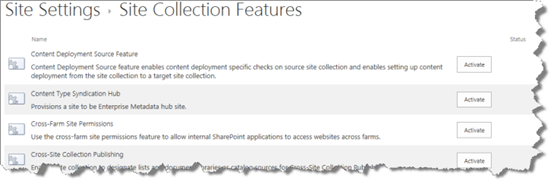 In Solutions Management in Central Administration, the solution should no longer be listed. 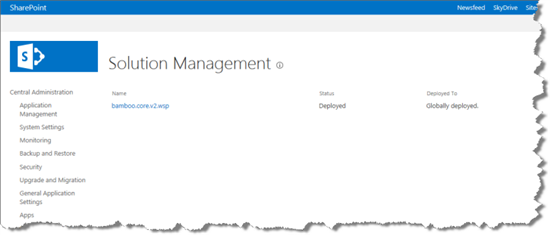 |
| 7. |
Notice that the Bamboo.Core.v2.wsp solutions remains on the list in Solution Management. This solution is part of other Bamboo products and is left intentionally. If you have no other Bamboo products on your farm, please see What is left behind after uninstalling to learn how to remove the Bamboo.core.v2.wsp also. |