To allow files to be imported or exported, File Share Library must be enabled to Allow importing to SharePoint and Allow exporting to network, respectively, in the web part settings. If you do not have authority to configure File Share Library, speak to your admin about enabling these options. Once enabled, you will see an import and/or export option in the menu or ribbon.
Select the file or folder in File Share Library and mark the file for import or export using one of these methods:
| Step | Action | Result |
| 1. | From the Files ribbon, click the Import File or Export File button. | 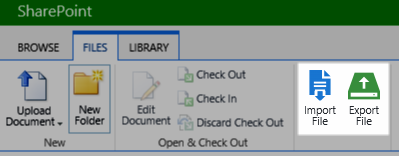 |
| 2. | In the item context menu, select Import/Export. | 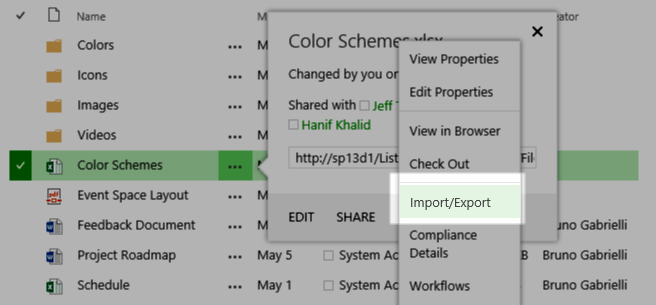 |