| Overview of Export Options |
|---|
When you launch the List Bulk Export application initially, you connect to a SharePoint environment. Once you run an export, you may need to export additional data from another SharePoint environment. There is no need to close the application and re-launch it.
Follow these steps to connect to a different environment from within the application.
| Step | Action |
| 1. | 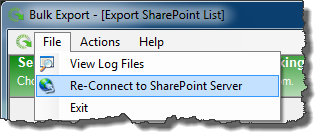 Select File and then Re-Connect to SharePoint Server from the main menu. |
| 2. |
Otherwise, click No to close the confirmation dialog without disconnecting from the current SharePoint environment. |
| 3. |
When ready, click Connect. The List Bulk Export Application window will appear. Otherwise, click Close to close the application. You will see the same confirmation dialog that is shown in Step 2 above. |
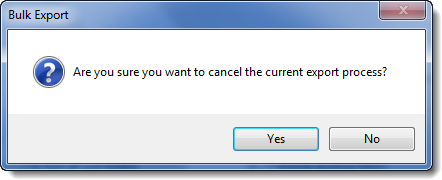 You will be asked to confirm that you want to cancel the current export process. When you click Yes, the Re-Connect dialog appears.
You will be asked to confirm that you want to cancel the current export process. When you click Yes, the Re-Connect dialog appears.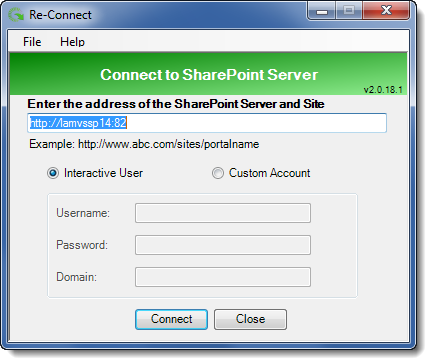 Enter a new SharePoint Server Site address and choose to connect as the currently logged in user (Interactive User) or choose Custom Account and enter Username, Password, and Doman.
Enter a new SharePoint Server Site address and choose to connect as the currently logged in user (Interactive User) or choose Custom Account and enter Username, Password, and Doman.