To review the Log File, follow these steps:
| Step | Action |
| 1. | Run the List Bulk Import or List Bulk Export application and select File and then View Log Files from the main menu. The log file information page appears.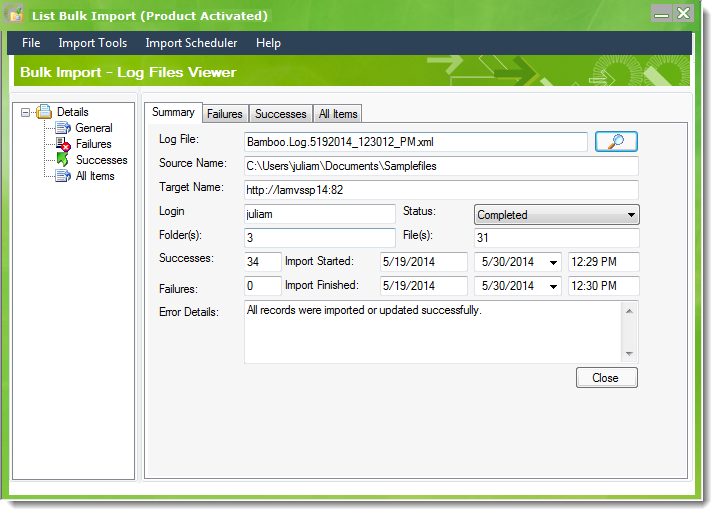 |
| 2. |
Click
|
| 3. |
The Summary tab includes general information about the job.
|
| 4. | Click Failures tab to review the records that were not exported due to failures. |
| 5. | Click Successes to review the records that were exported successfully. |
| 6. | Click All Items to review all the records that were processed, both successes and failures. |
| 7. | To close the Log Viewer, go to the Summary page and click Close. |
 and browse for the desired log file. The information displayed is:
and browse for the desired log file. The information displayed is: