When a workflow is started manually, Workflow designers have the option to run the workflow in Simulation Mode. Simulation Mode allows designers to test workflow functionality without affecting other users. It skips all delays, and sends e-mail and assigns tasks only to the workflow initiator.
Specifically, Simulation Mode affects workflows in the following ways:
- All Delay For and Delay Until widgets are skipped.
- The Delay Time property in any Repeat While widgets is changed to “0”.
- Approvers and Reviewers configured in Request Approval and Request Feedback widgets are changed to the workflow initiator.
- Send Email widgets will send e-mail only to the workflow initiator.
- The Assigned To property of any Create Task widgets is changed to the workflow initiator.
- Echo Test widgets will send e-mail only to the workflow initiator.
To start a workflow in Simulation Mode, check the appropriate checkbox in the workflow initiation page before clicking the Start Workflow button.
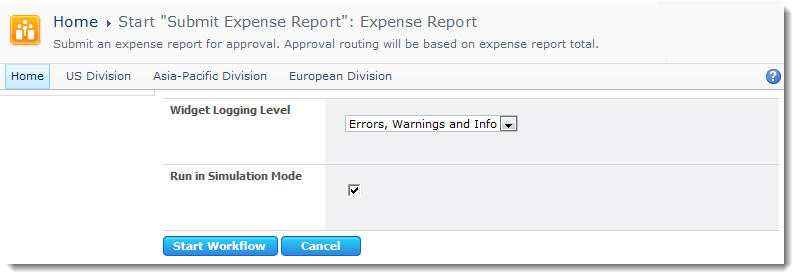
Workflow designers also have the option to override the logging level configured for widgets and specify a new logging level for all widgets for that workflow instance. To override the widget logging level, select the desired logging level in the workflow initiation page.