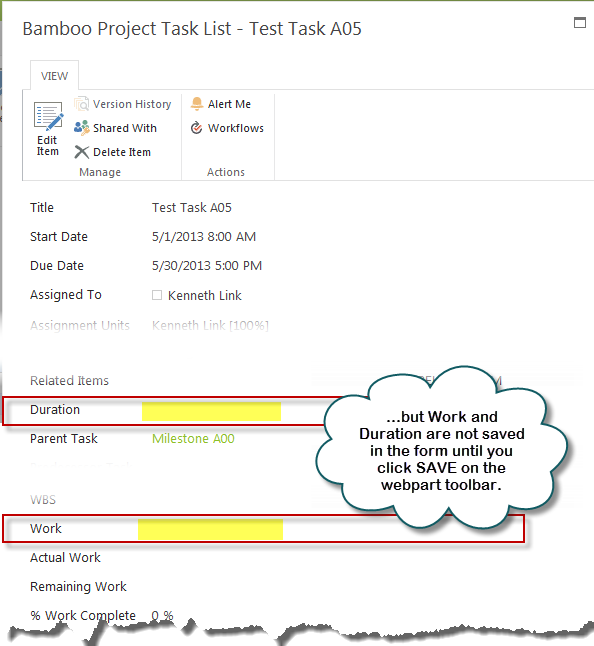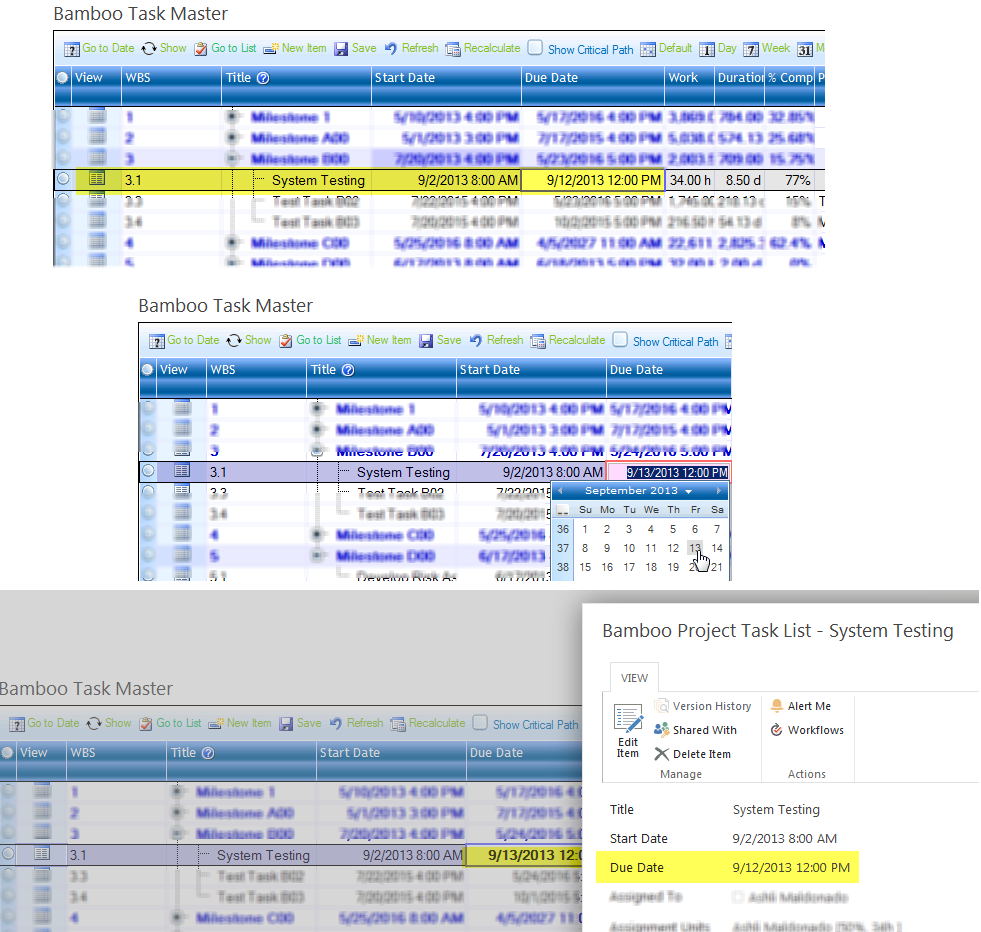The SAVE option will not display on the web part toolbar if the Dependency Setting – “Save changes to my task list every time a change is made in the Gantt chart” has been selected.
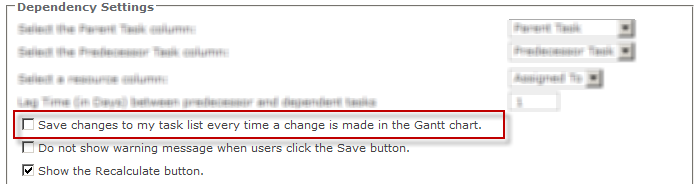
Create a New Task
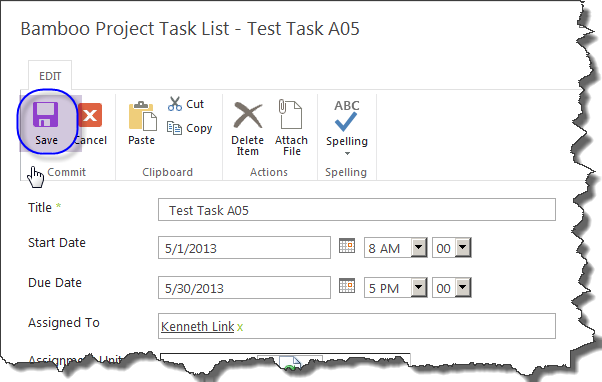 When creating a new task, Task Master will save only the data in fields that were completed and saved using the SAVE button in the new item form.
When creating a new task, Task Master will save only the data in fields that were completed and saved using the SAVE button in the new item form.
Task Master will compute calculated fields and display them in the grid and Gantt views, but those fields will not be populated in the display form until you click the Save button on the web part toolbar.
If you modify the Due Date field using inline editing, Task Master will calculate and display the Duration and Work in the grid and Gantt views, but it will not save those fields. For example, if you modify the Due Date from 9/12/2013 to 9/13/2013 and immediately view the task in the display form without saving the change, the Due Date value will still reflect the original date – 9/12/2013.
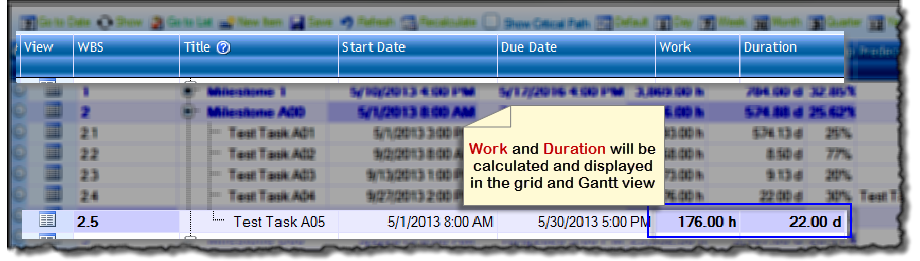 For example, if you create a new task item and enter values for Start Date, Due Date and Assigned To, the data will be saved when the SAVE button on the form is clicked. Task Master then calculates Duration and Work and displays them in the grid and Gantt views.
For example, if you create a new task item and enter values for Start Date, Due Date and Assigned To, the data will be saved when the SAVE button on the form is clicked. Task Master then calculates Duration and Work and displays them in the grid and Gantt views.