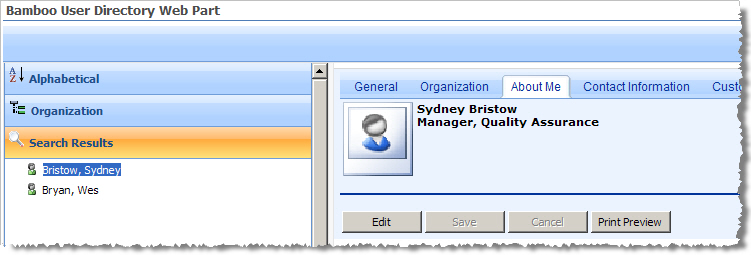The User Directory Web Part provides two different methods for searching for people within your organization: the Simple Search and the Advanced Search.
| Step | Action | Result |
| Simple Search Simply enter the information you want to search and the search results will display. |
||
| 1. | To use the simple search, type in the Last Name or First Name of the person that you are looking for in the Search box. |
|
| Advanced Search The Advanced Search allows users to define which fields in the user profile database that can be searched. To define the fields that users can search by, specify the fields in the properties pane. To use the advanced search features, click Advanced Search on the toolbar. |
||
| 1. | Enter your search criteria and click Search. | Note that you specify the search operator to be used by the search engine to perform the search.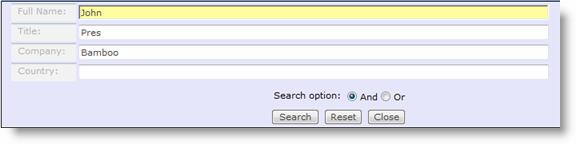 In the example above, the Web Part will search for a person whose Full Name contains “John” AND Title contains “Pres” AND Company contains “Bamboo”. |
For SharePoint 2007: If you configured User Directory for the SharePoint user database and selected to search using the MOSS Profile Index, you must have already configured your SharePoint installation to use the MOSS Profile Index in order to use this feature with User Directory.