Rating Column can be sorted and filtered just like any standard SharePoint column. At this time, Bamboo does not support grouping.
Sort Rating Column
| Step | Action | Result |
| 1. | Use the ribbon to navigate to the list or library’s settings by clicking List Settings or Library Settings. | 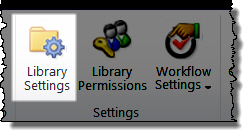 |
| 2. | Scroll down to Views. Select the view that you want to sort. | |
| 3. | Under Sort, set the sorting conditions. * Repeat for each view, if desired. |
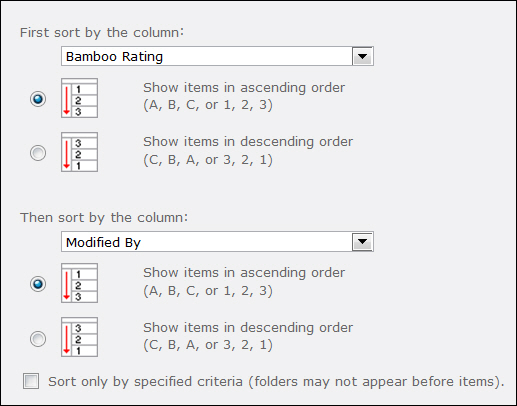 |
| 4. | Click OK. | The sorting conditions are applied. |
Undo Sort of Rating Column
| Step | Action |
| 1. | Navigate back to Settings > Views >Sort |
| 2. | Select None for each column. |
| 3. | Click OK. |
Filter the Rating Column
| Step | Action | Result |
| 1. | Use the ribbon to navigate to the list or library’s settings by clicking List Settings or Library Settings. | 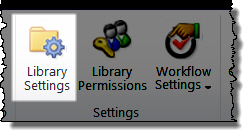 |
| 2. | Scroll down to Views. | Select the view that you want to filter. |
| 3. | Under Filter, select the Show items only when the following is true option and set the filtering conditions. |
|
| 4. |
Click OK.
|
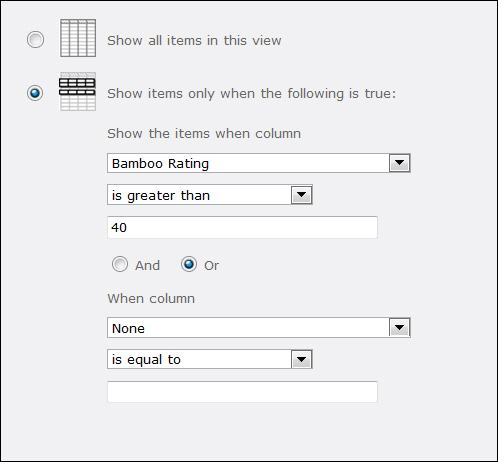 The filtering is applied. |
Undo the Rating Column Filter
| Step | Action |
| 1. | Navigate back to Settings > Views > Filter. |
| 2. | Select the Show all items in this view option. |
| 3. | Click OK. |