During the timesheet reporting period, you can enter hours each day and save your timesheet. At the end of the timesheet period, submit it to your timesheet manager for review and approval. To be able to submit a timesheet, your account must be configured with a Timesheet Manager.
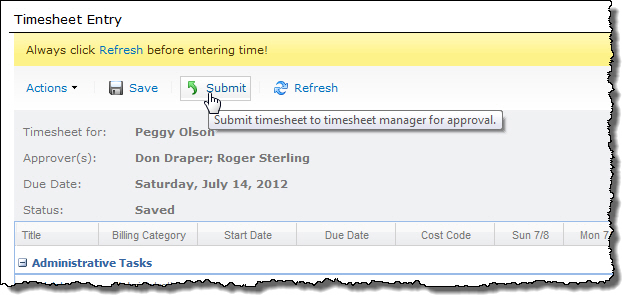 When you are ready to submit your time for approval, click the Submit button at the top of the timesheet. You will be prompted to enter comments for this timesheet period (optional).
When you are ready to submit your time for approval, click the Submit button at the top of the timesheet. You will be prompted to enter comments for this timesheet period (optional).
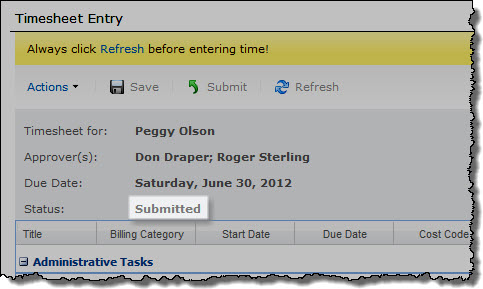
Submitting a timesheet triggers the following actions:
- If working hours validation is configured, the number of hours you entered per day or the total number of hours on the timesheet (whichever is configured for validation) will be verified.
- If the number of hours you entered exceeds the number of hours allowed, you must correct your error before the timesheet can be submitted.
NOTE: If you are allowed to work overtime, this step is skipped.
- If validation succeeds (or is not required), the timesheet Status is updated to Submitted.
- The timesheet is routed to your timesheet manager. If you have a secondary timesheet manager, your timesheet is submitted to that person as well; either manager can approve your timesheet.
- If alerts are enabled, your timesheet manager(s) will be notified by email that there is a new timesheet for review.
- On your home page, the number of submitted timesheets is updated.
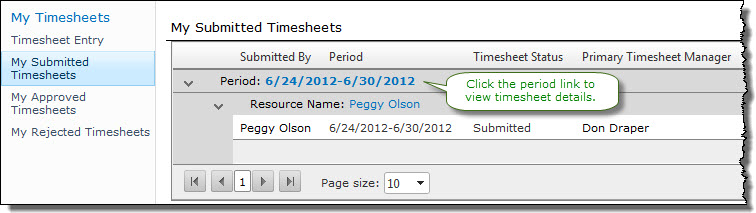 You can also view submitted timesheets that are waiting for approval by clicking the My Submitted Timesheets link in the Quick Launch menu. This view displays a summary for each timesheet that was submitted. To view timesheet details, click the Period link at the top of the timesheet.
You can also view submitted timesheets that are waiting for approval by clicking the My Submitted Timesheets link in the Quick Launch menu. This view displays a summary for each timesheet that was submitted. To view timesheet details, click the Period link at the top of the timesheet.
To learn how to approve timesheets as a timesheet manager, see Approving and Rejecting Timesheets.