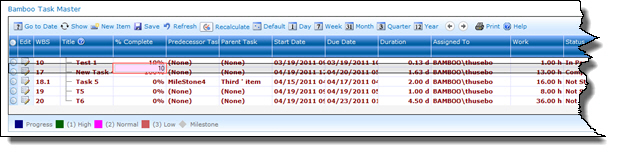With Task Master, you can edit task items directly in the grid view, called inline editing. This feature allows you to save time while you manage your tasks because you can quickly edit task items directly from the Web Part interface without having to click to access the edit form.
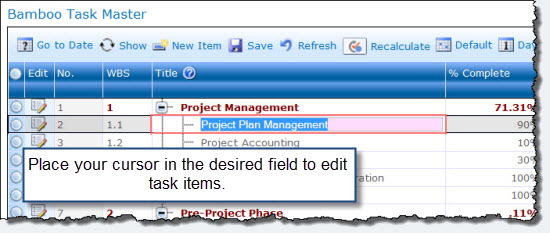
To use inline editing:
| Step | Action | Result |
| 1. | Double-click to place your cursor in the desired field in the grid view. The field displays a red border and the background is pink. | 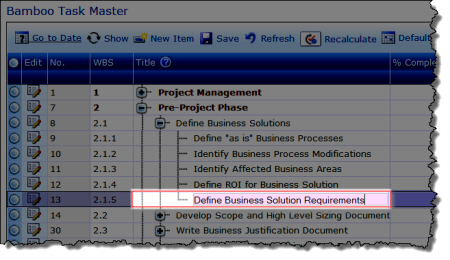 |
| 2. | Enter your changes. If you are using the Save and Refresh options, click Save. | 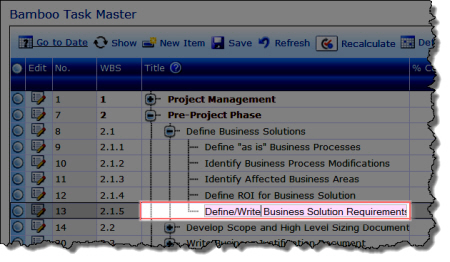 |
| 3. | To edit a task item using the edit form, click the |
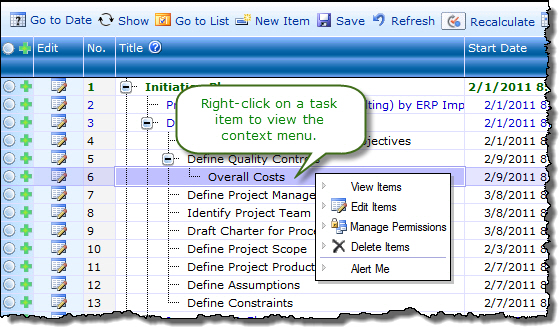 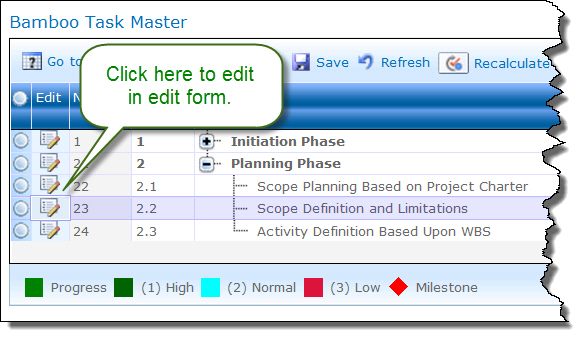 |
| 4. | When using inline editing in a filtered view, such as My Tasks, the tasks may not line up correctly. Refresh the browser using CTRL + F5 to resolve this issue. Doing so will refresh the page to the All Tasks view. Select the desired filtered view again. |
|
See Also: