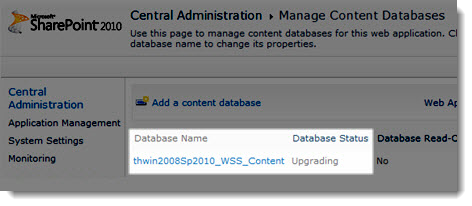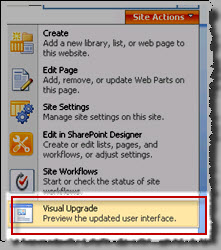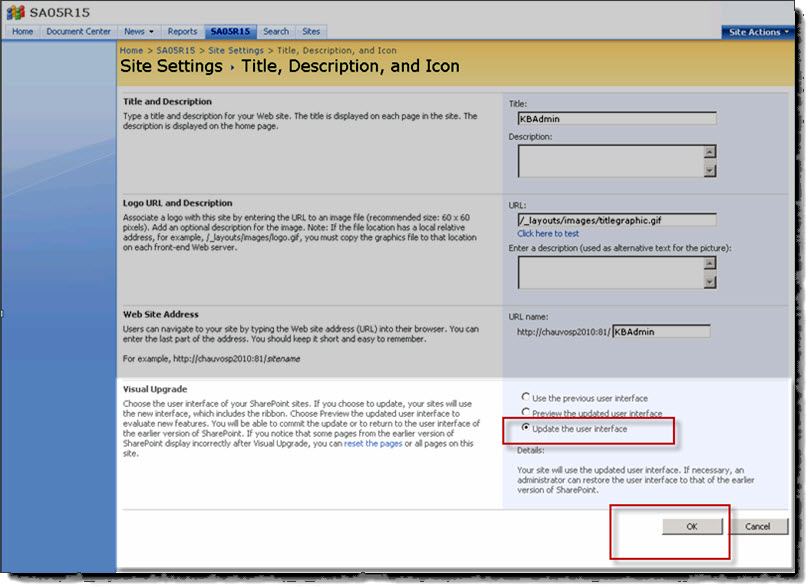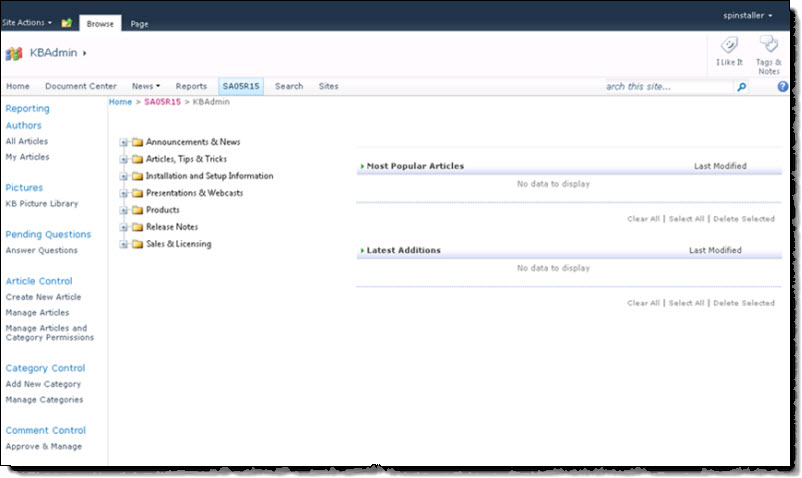Follow the steps below to perform an upgrade of the SharePoint Knowledge Base from SharePoint 2007 to SharePoint 2010 using the database attach and upgrade method. For more information on this method, see the following Microsoft articles:
- Upgrade and Migration for SharePoint Server 2010
- Attach Databases and Upgrade to SharePoint Server 2010
NOTE: The minimum product version that can be migrated to SharePoint 2010 is v2.0.71. If you are not running that version or higher, please upgrade your Knowledge Base Solution Accelerator before migrating. The minimum product version that should be installed in the SharePoint 2010 environment is v2.0.56.
Performing a Database Detach/Attach and Upgrade of SharePoint Knowledge Base Solution Accelerator:
| Step | Action |
|---|---|
| 1. |
In your SharePoint 2007 environment, check the version of KBSA that you are currently running. If you are running a version older than 2.0.71, you need to upgrade. See KB.12683 How to upgrade Knowledge Base Solution Accelerator for SharePoint 2007 to 2.0 or newer for more information.
|
| 2. | Back up the content database for the Web Application (i.e., Port 80) that contains the KB Admin and KB Client sites. See this Microsoft article on backing up databases for more information. If you have used KBSA on more than one web app, be sure to back up all appropriate content databases. |
| 3. |
In your SharePoint 2010 environment, create a new Web application using a new port, such as 81. See this Microsoft article on creating a new Web application for more information.
|
| 4. | Install and deploy Knowledge Base for R2.0 for SharePoint 2010 to this Web application. See How to run the Installation-Setup Program and Deploying a Bamboo solution to a new Web Application for more information. |
| 5. |
Dismount or delete the content database for the new port in the SharePoint 2010 environment, such as port 81.
See these Microsoft articles for more information on dismounting or deleting content databases. |
| 6. | Restore the content database from your SharePoint 2007 environment to your SharePoint 2010 environment by overriding the existing database for the new port, such as port 81, in SQL Server. The account restoring the database must have permissions to the database. See this Microsoft article on restoring content databases for more information. |
| 7. | Attach the content database to the SP2010 Web application. In SharePoint Central Administration > Manage Web Applications > Manage Content Databases, the Database Status for the content database should be Upgrading.
|
| 8. | Restart Internet Information Services (IIS) by navigating to Start > Run. Enter iisreset in the command line and press Enter. |
| 9. |
Visit the old KB Admin site(s) in the SharePoint 2010 environment. Click on Site Actions and select Visual Upgrade. Select Update the user interface in the Visual Upgrade section of the page and then click OK. You should see the new user interface for the KB Admin sites after the Visual Upgrade is done.
The new user interface will look like this: |
| 10. |
Open the old KB Client sites in the SharePoint 2010 environment. Enter the URL: to go to the Site Settings page that includes the Visual Upgrade section. Select Update the user interface and click OK. You should see the new user interface for the KB Client sites after the Visual Upgrade is done. It is similar to what you saw with the KB Admin site in step 9 above. |
| 11. |
Activate the license for Knowledge Base in your SharePoint 2010 environment. See the following KB articles for more information about licensing: |