Go to the page where SQL View is installed and generate the SQL query statement by following these simple steps:
| Step | Action | Result |
| 1. | In the Select Site drop-down list, pick the site where the Task list was created. | 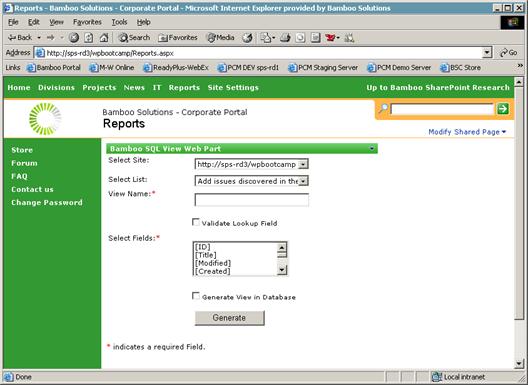 |
| 2. | Select the desired list in the Select List drop-down list. | |
| 3. | Enter a name for the view in the View Name text box. | |
| 4. | Check the Validate Lookup Fields check box if you want to include referenced fields in your query. If checked, they will appear in the Select Fields list. | |
| 5. | Select the fields you want to return in the query by highlighting them in the Select Fields list. Select more than one by using the Ctrl or Shift keys while selecting. | |
| 6. | Check Generate View in Database check box if you want to automatically create a view in the SharePoint content database. | |
| 7. | Click Generate. A message will be displayed to indicate success or failure. | |