Once the Web Part is installed and configured to work with the SharePoint users or Active Directory, you can see the user information populated in the Web Part as shown below. The table below contains high-level information about each of the sections or tabs on the web part.
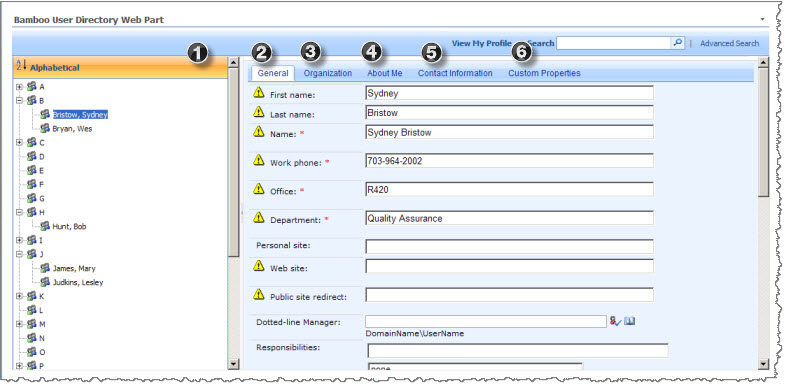
| No. | Description | More |
| 1. | Alphabetical or Organization Navigation | The Alphabetical view displays the users in alphabetical order by their LAST name. The information from the user profile is displayed in the right-hand pane of the Web Part, including user name and title as well as contact information. The default Organization view (not visible in the image above) displays the users in a hierarchical organization view based on the organizational unit Field in the profile database. The web part also displays each section of the profile database using a tabbed format. Out of the box, you should see the General tab, Organization tab, and the About me tab. |
| 2. | General Tab | This tab contains general information in the SP user profile database. |
| 3. | Organization Tab | This tab contains information about the people reporting to the selected user and his/her manager. The information is populated by displaying information from the Manager fields within the entire user profile database. |
| 4. | About Me Tab | This tab displays the content of the “About me” field in the user profile database. |
| 5. | Contact Information | Additional tabs are displayed for each new section that you define in the user profile database, and all the fields in that section are shown under each tab. |
| 6. | Custom Properties | Additional tabs are displayed for each new section that you define in the user profile database, and all the fields in that section are shown under each tab. |