| User Guide Infographic | Overview of Data-Viewer display |
|---|
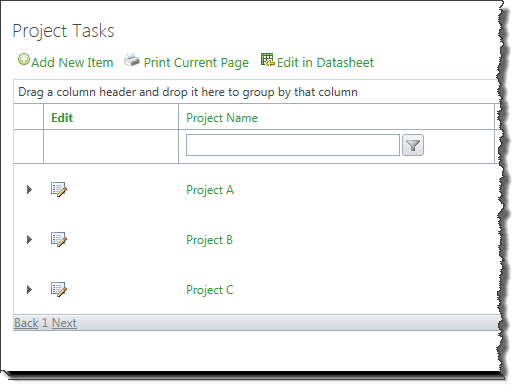 The example here shows a Data-Viewer Web Part configured to display data from two lists. The main list is referred to as the parent and the other is the nested or child list. In this example, the parent list is a Projects list and there are three items in the list (Project A, Project B, and Project C). None of the items are expanded, so no nested items are displayed by default.
The example here shows a Data-Viewer Web Part configured to display data from two lists. The main list is referred to as the parent and the other is the nested or child list. In this example, the parent list is a Projects list and there are three items in the list (Project A, Project B, and Project C). None of the items are expanded, so no nested items are displayed by default.
To expand an item in the main/parent list to see the nested items, click the  icon in the left-most column for the desired item. The example below shows the nested data for the first project in the main/parent list.
icon in the left-most column for the desired item. The example below shows the nested data for the first project in the main/parent list.
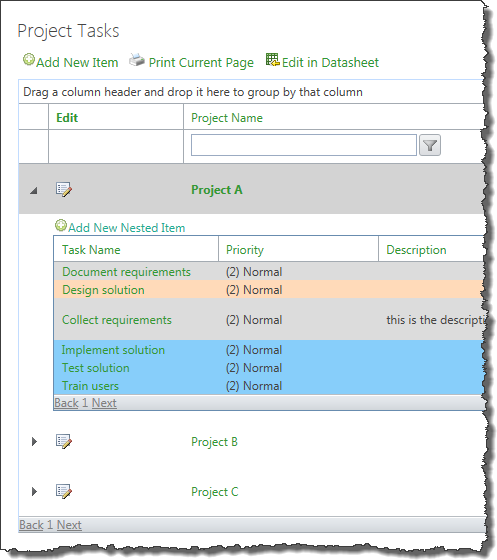 To collapse expanded data, click
To collapse expanded data, click  or click
or click  for another item in the main/parent list.
for another item in the main/parent list.
NOTE: Only one item can be expanded at a time, so expanding another item will automatically close the previously expanded item.
| User Guide Infographic | Overview of Data-Viewer display |
|---|