| Return to Configuration Overview |
|---|
In the tool pane under Task Master Configuration > Dependency Settings, you can select the following Dependency Settings:
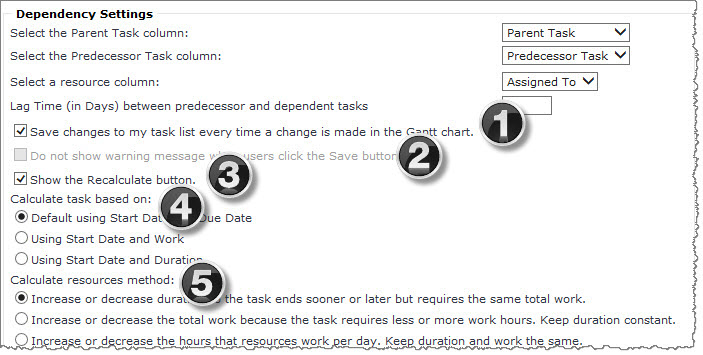
-
Save changes to my Task list every time a change is made in the Gantt chart: Select this option to save selected changes immediately. If you do not select this option, Save and Refresh are available on the menu. Refresh will undo your changes from the last time that you saved. Save will save the new changes.
-
Do not show warning message when users click the Save button: You will see this option disabled if you have checked the box in Step 1. If you deselect that check box, then you can see this box enabled and select it so that users receive a warning message each time they click the Save button.
-
Show the Recalculate button: Select this option to display the Recalculate button on the Task Master toolbar. Clicking Recalculate allows Task Master to recalculate and adjust your schedule after you make changes or add new tasks.
NOTE: You can disable the Recalculate button in order to turn off Task Master calculations and applied business rules.
To disable the Recalculation button, deselect Show the Recalculate button. This will remove the Recalculate button from the toolbar menu and Task Master will not re-compute anything until the button is enabled again.
-
Calculate task based on: With this option, you can assign tasks based on three options:
- Start Date and Due Date (the default option)
- Start Date and Work
- Start Date and Duration
- Calculate resources method: With this option, you can choose how task resources are calculated when resources are added or removed from an existing task. Calculate resources methods are as follows:
- Increase or decrease duration in Task Master – this lets a task ends sooner or later but requires the same work.
- Increase or decrease the total work in Task Master – if the task requires less or more work hours, this keeps the duration of a task constant.
- Increase or decrease working hours in Task Master – you can add or subtract hours that resources work per day and this setting keeps the duration and work the same.
See also: