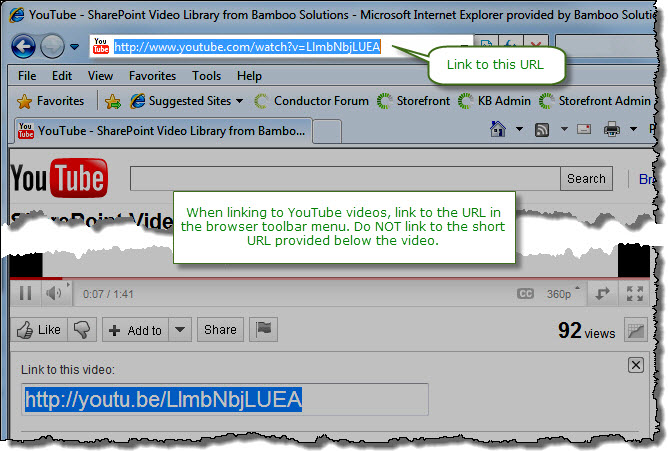When creating or replying to threads in Discussion Board Plus, authors can share video (if the file format is supported) by using the From Embed Code option. Discussion Board Plus paired with Video Library gives authors three additional ways to upload and insert video in their posts:
You can choose to select a video from one of four locations:
Sharing videos allows users to view video thumbnails in the body of discussion threads. See a list of Bamboo’s Supported File Formats.
Sharing a Video in Discussion Board Plus
| Step | Action | Result |
| 1. | To share a video when creating or replying to a post, click the Insert tab in the Editing Tools section and then the Video icon to view the drop-down menu of methods for sharing videos. | |
| 2. |
Choose one of the four sources for your video (each is described below; just click the link to follow the instructions): |
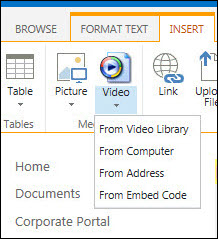 |
| 3. | Click the Preview button to see the video before insertion. | 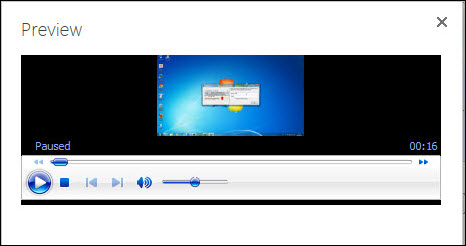 |
| 4. | Once the video file is selected and inserted in the Body field, click Save to publish the content. | |
Sources for videos
From Video Library
| Step | Action | Result |
| 1. | 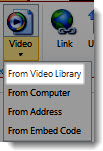 On the Video drop-down menu, select From Video Library. On the Video drop-down menu, select From Video Library. |
|
| 2. | Choose the Video Library, where the video is stored, from the drop-down menu. | 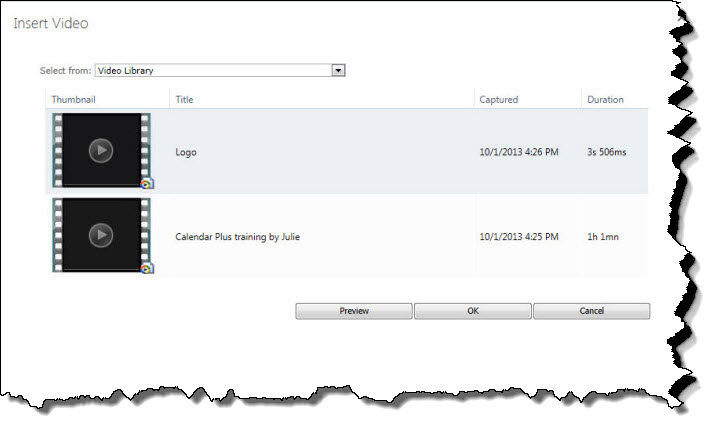 |
| 3. | Select the video to upload and click OK. |
|
From Computer
| Step | Action | Result |
| 1. | 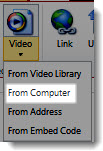 On the Video drop-down menu, select From Computer. On the Video drop-down menu, select From Computer. |
|
| 2. | From the drop-down menu, choose the Video Library where your video is stored. | 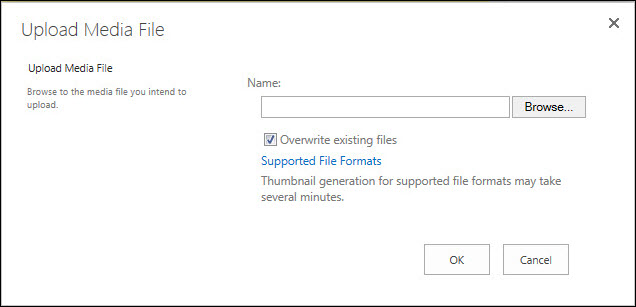 |
| 3. | Choose the file to upload by clicking Browse… from the Upload Media File window. | 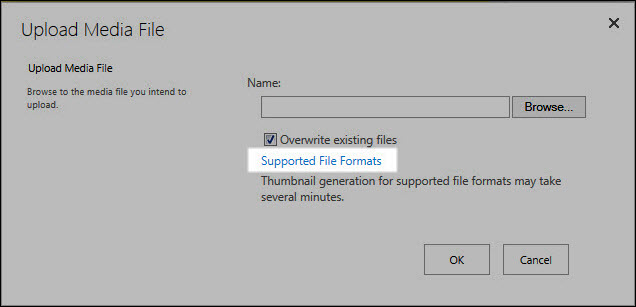 |
| 4. | Select the file from your computer and click OK. |
|
From Address
| Step | Action | Result |
| 1. | 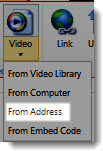 On the Video drop-down menu, select From Address. On the Video drop-down menu, select From Address. |
|
| 2. | Type the URL in the Link field. Bamboo supports the following URL protocols: HTTP, MMS and RTSP. | 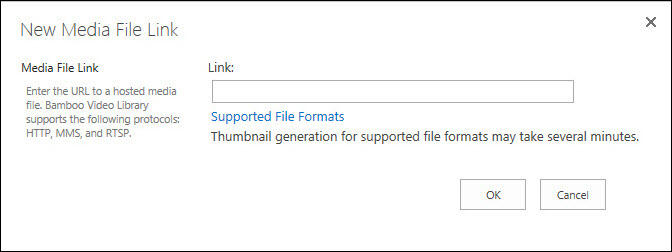 |
| 3. | Click OK. |
|
From Embed Code
| Step | Action | Result |
| 1. | 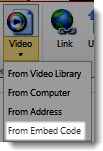 On the Video drop-down menu, select From Embed Code. On the Video drop-down menu, select From Embed Code. |
|
| 2. | Enter the code in the From Embed Code window. |
Example Code : |
| 3. | Click OK. | 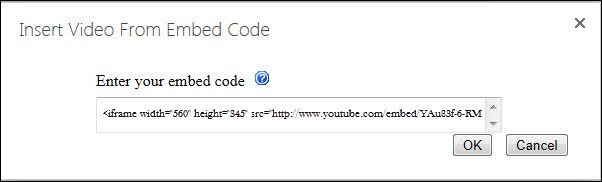 |
Supported Video File Extensions
| Container | File Extension |
| Windows Media Video |
|
| MPEG 4 Part 2 and Part 10 |
|
| Flash Video |
|
| Audio Video Interleave |
|
| MPEG-1/MPEG-2 Part 2 |
|
| Other Audio Containers |
|