KB uses the built-in SharePoint permissions to determine what actions a user can perform in KB. Default permissions are inherited from the parent site, so all users with edit privileges on the parent site will have access to the Admin portal and “Edit” access to articles unless inheritance is broken.
Permission levels include Full Control, Design, Edit, Contribute, Read, and View Only. The table below summarizes the actions available at each permission level:
| View | Download | Add/Edit/Delete Items | Add/Edit/Delete Lists | Approve, Customize Settings | Set Permissions, Full Admin | |
| Full Control | Yes | Yes | Yes | Yes | Yes | Yes |
| Design | Yes | Yes | Yes | Yes | Yes | No |
| Edit | Yes | Yes | Yes | Yes | No | No |
| Contribute | Yes | Yes | Yes | No | No | No |
| Read | Yes | Yes | No | No | No | No |
| View Only | Yes | No | No | No | No | No |
Advanced Permissions
To break inheritance and set custom permissions, admins can configure setting either through the KB permissions panel or OOTB permissions settings
KB permissions settings are found in Permissions under Categories in the quick launch bar.
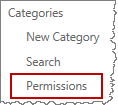
To manage permissions for who can access/view/edit articles or set blanket permissions on articles in a category, use the Manage KB Articles Permission search function. The Manage KB Category Permission only affects who can see category labels, not articles.
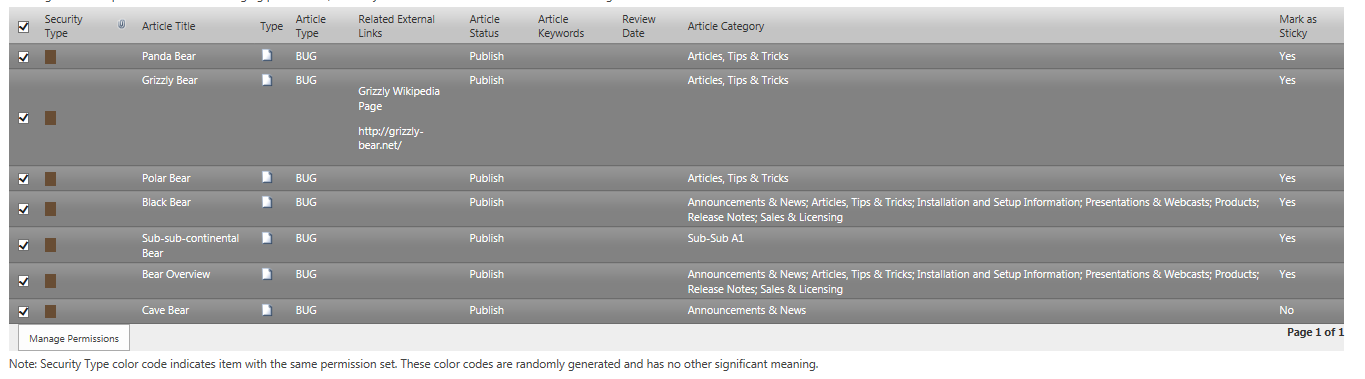
Search for and select the articles you would like to manage permissions for and click Manage Permissions to adjust the settings.
OOTB Permissions settings are located in the ribbon under Library Settings > Permissions for this Document Library.