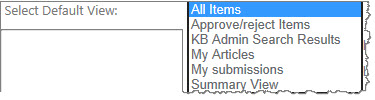| Knowledge Base Overview |
|---|
In order to centralize the KB Admin and KB Client sites, the KB Client site URL must be changed in the KB Admin site before the KB Client site can be configured or used.
Note: If you have upgraded from a previous version of SharePoint Knowledge Base Solution Accelerator, existing sites are not centralized. You must manually modify the pages using SharePoint Designer.
To change the URL for the KB Client site
- From the KB Admin tab, click All Site Content. Under Lists, select Bamboo Navigators, then click KB Client.
- Click Edit Item. In the URL field, enter the absolute or relative path for the KB Client site, such as ../sites/kbclient – Bamboo recommends using relative paths.
IMPORTANT: Do not modify the Titles of the list items in the Bamboo Navigators List; doing so will affect the Bamboo KB Tree View Web Part.
To manually modify the pages to create centralized KB Admin and KB Client sites:
NOTE: These steps require manually modifying the pages using SharePoint Designer to add the Bamboo Navigator Tab Strip.
| Step | Action | Result |
| 1. | Open SharePoint Designer. If you have not used SharePoint Designer, do not attempt this until you read this article about using SharePoint Designer to modify master pages. | 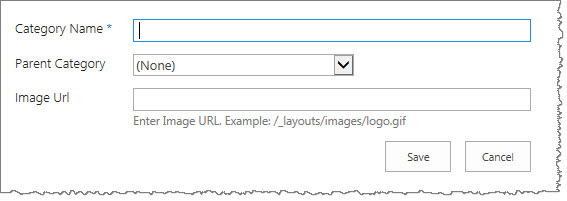 |
| 2. | Right-click on the v4.master files in the Allfiles_Catalogsmasterpage folder within the site where SharePoint Knowledge Base Solution Accelerator is installed. Copy the file and rename it; use your file version keeping v4.master as is. |
|
| 3. | Insert the Bamboo Navigator Tab Strip Web Part into the master page. |
|
| 4. |
Configure the Web Part as indicated below. Click OK.
|
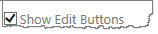 |
| 5. | Save your master page. | Follow the instructions above to change the URL for the KB Client site. |
| 6. | Return to SharePoint Designer and view the Web Part Properties. Select Navigators View for the Select View option. |  |
| 7. | To hide the title of the Bamboo Navigator TabStrip, select None for Chrome Type under Appearance. |  |