| Knowledge Base Overview |
|---|
Follow the directions below to open and configure the Answer Questions Web Part.
| Step | Action | Result |
| 1. | From the Quick Launch bar, click the Q & A link. | 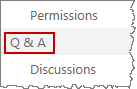 |
| 2. | Edit the Web Part: | Click the arrow located next to the web part title bar and select Edit Web Part; or use the ribbon to edit the page and then edit the web part. |
| 3. | Select a Question and Answer List: |  This is preconfigured to point to the Bamboo Article Questions and Answers discussion board list. |
| 4. | Select a Configuration List: |  This is also preconfigured and points to the Bamboo KB Configuration List. |
| 5. | Select Picture Library: | 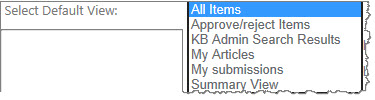 This is preconfigured to point to the KB Picture Library. This setting allows you to include images in your response to the end user and/or the discussion board. These images can be inserted directly into your response and no longer have to be uploaded to a Picture Library before you can reference them. |
| 6. | Select Default Question View: | 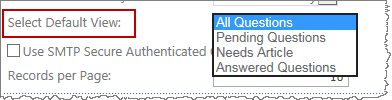 Select the default view for questions. The other views will be available via the Answer Questions navigation menu. |
| 7. | Use SMTP Secure Authenticated Connection: |
Check this box and the other options become visible so you can enter the credentials for SMTP authentication.
|
| 8. | Records per Page: |  Enter the number of questions you want to display at a time in the KB Answer Questions web part. |
| 9. | Select a Language: |  Select this option to set the language used on the user interface of this Web Part. See Localizing Bamboo Products for more information. |
| 10. | Click Apply and then OK to save your changes. | |
