| Knowledge Base Overview |
|---|
In order to simplify navigation the KB Admin and KB Client sites, the KB Client site URL must be changed in the KB Admin site before the KB Client site can be configured or used.
To change the URL for the KB Client site:
| Step | Action | Result |
| 1. | From the KB Admin tab, click All Site Content. Under Lists, select Bamboo Navigators, then click KB Client. | 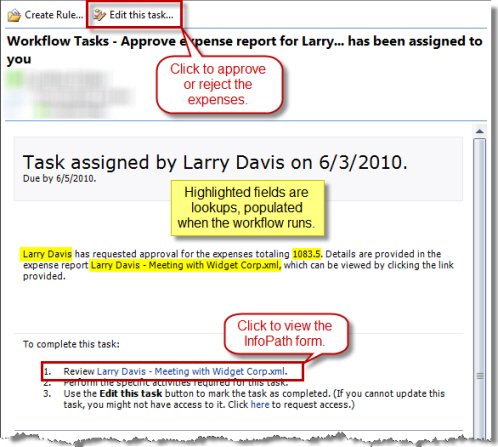 |
| 2. | Click Edit Item. In the URL field, enter the absolute or relative path for the KB Client site; for example, ../knowledgeBase or whatever you are renaming your KB site to. Bamboo recommends using relative paths. | 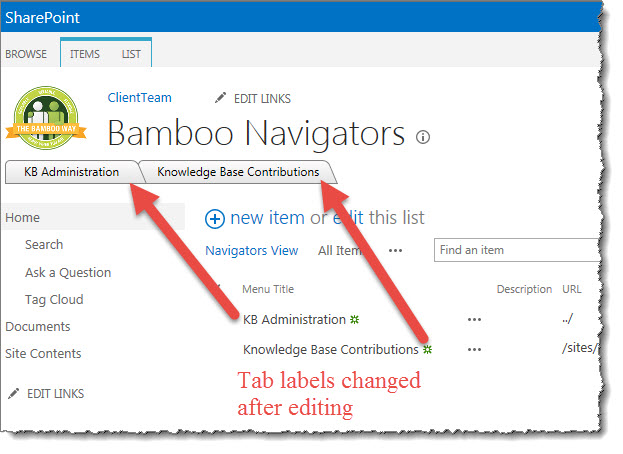 |