| Knowledge Base Overview |
|---|
One of the first things you will notice when you create a Knowledge Base site is the home page looks quite empty. There are a couple of web parts already added to the page and one of them is the Tree View web part. You need to configure this web part to suit your environment.
From the KB Admin site, edit the Tree View web part.
| Step | Action | Result |
| 1. | Enter the site URL for the Bamboo KB Admin site: | 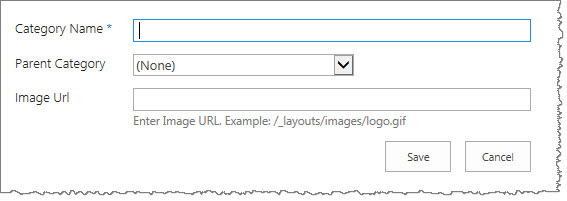 This field is already populated for you with the relative path URL. See Using Relative Paths for more information on the syntax for relative paths. |
| 2. | Select a Display List: |  This field is already preselected for you with the Bamboo KB Articles list. |
| 3. | Select Default View: | 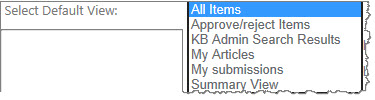 Select the list view that you would like displayed in the Most Popular Articles list and the Latest Additions list. For now, you can leave this as All Items; later you may want to change this after you have configured other items. |
| 4. | Show Tree View: |  Toggles showing the category for navigating the Knowledge Base content. |
| 5. | Show Edit Buttons: | 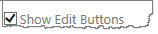 Toggles showing the Edit button for each article in the Most Popular Articles list and the Latest Additions list. |
| 6. | Show Delete Check Boxes: |  Toggles showing the check boxes used for selecting and deleting articles in the Most Popular Articles list and the Latest Additions list. |
| 7. | Show Most Popular Articles: |  Toggles showing the Most Popular Articles list, which shows articles that have had the most views. |
| 8. | Show Latest Additions: |  Toggles showing the Latest Additions list, which shows the articles that were recently added to the Knowledge Base. |
| 9. | Show All Articles: | 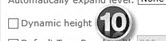 Select this option to show the All Articles list, which displays all articles in the Knowledge Base with paging according to the Records per Page value. When you select a category in the tree, the All Articles list shows all articles for that category and all of its subcategories. |
| 10. | Records per Page: |  Enter the number of articles you want listed at a time in the Most Popular Articles list, Latest Additions list and the All Articles list. |
| 11. | Automatically expand level: |  Choose how many items you want to be displayed by default in the tree view. |
| 12. | Enter the URL to the page that contains the Bamboo Display Article Web Part for displaying article content: |  This field is used for the KB Client site only. Make sure that you enter a relative path for the URL; for example, /sites/Authors. |
| 13. | Select a Language: |  Select this option to set the language used on the user interface of this Web Part. See Localize Bamboo Web Parts for your Language for more information. |
| 14. | Click Apply and then OK to save your changes. | |