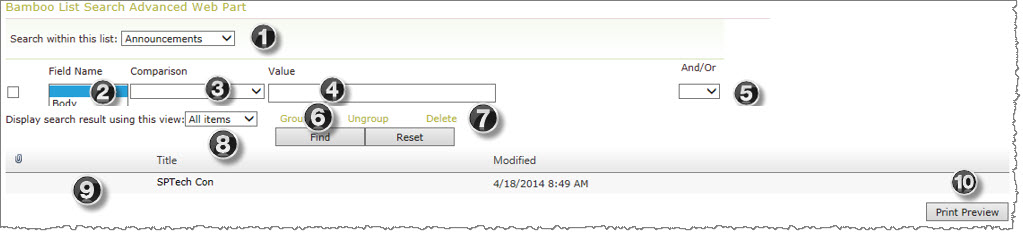
| No. | Column | Description |
| 1. | Search within this list: | From this drop-down selector, you choose the list or list rollup data view from which to search |
| 2. | Field Name | Based on your above selection, the list of field names (columns) within your list display in the drop down selector. |
| 3. | Comparison | You have choices for which to find data; based on the type of field, the choices for that column type display. |
| 4. | Value | Select or type in your values for your search. |
| 5. | And/Or |
If you have more criteria, you can do an and/or selection and set the criteria on the next line.
|
| 6. | Group/Ungroup | You can choose to group your search results. Using the above example, you could group everyone with the last name beginning with A in one group and everyone with the last name beginning with B in the next group. If you don’t like the grouping, you would check the box next to the selection and click the Ungroup button. |
| 7. | Delete | If you are not satisfied with your selection criteria, you can delete a row. Just check the box at the beginning of the row you want to delete and click the Delete button. |
| 8. | Display Search results using this view: |
Select the View to use to determine which columns will be shown in the search results.
|
| 9. | Search Results | For List Search Advanced, all the search results appear on screen below the search criteria. In the search results display, click any column heading to sort the results by that column. 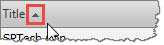 You can click again on the same heading to reverse the sort order. |
| 10. | Print Preview | Click the Print Preview button to get a quick look at how the search results will appear when you print. |