| KBSA Configuration Overview |
|---|
Use the Add New Category and Manage Categories links under Category Control to add new categories and manage or edit existing categories.
The Add New Category link uses the Bamboo KB Categories list. The list is prepopulated with data that you can modify. To edit the columns used in the list, edit the list settings. To do this, navigate to the list by selecting Site Actions > View All Site Content > Lists > Bamboo KB Categories. Use the ribbon to edit the list settings by selecting List > List Settings.
To add a new category:
| Step | Action | Result |
| 1. | From the KB Admin site, click Add New Category. | 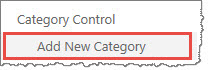 |
| 2. | In the New Item form, enter the name of the new category (required); a parent category (such as Announcements & News or Articles, Tips & Tricks) to be associated with the category, if desired; and an image URL, if necessary. | 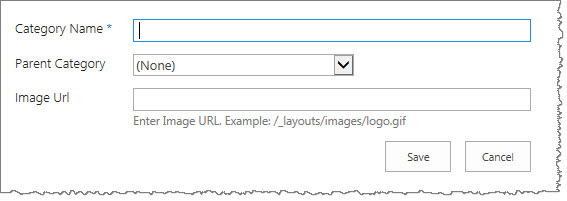 |
| 3. | Click Save. | 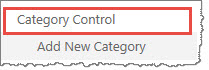 The new category is added to the Bamboo KB Categories list. It is displayed in the KB Tree View on the KB Admin site home. View the new category by clicking Category Control. |
To change a category:
| Step | Action | Result |
| 1. | From the KB Admin site, click Manage Categories. | 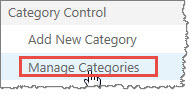 |
| 2. | Enter your search criteria and click Search. | 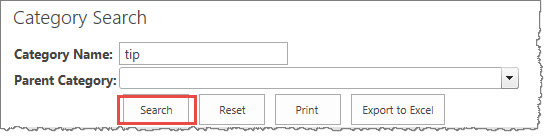 |
| 3. | Click the Edit icon under the Update column to edit a category. |  |
| 4. | Click the Edit icon under the Update column next to the category you want to change. Make your changes and click Save. |
|