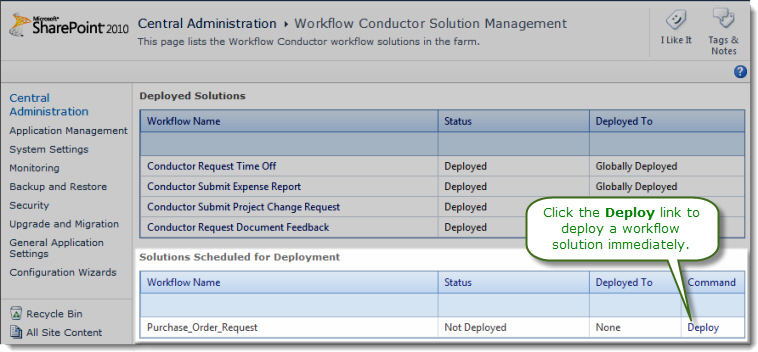| Overview of Workflow Conductor Control Panel |
|---|
Workflow Conductor provides a central page to view and manage Workflow Conductor workflow solutions deployed using the Solution Deployment method. This page is accessed from Central Administration by clicking Workflow Conductor > Workflow Solution Management.
NOTE: If you are looking for information about managing workflows deployed using the Simple Publishing method, see Workflow Association for more information.
The following tasks can be performed in the Workflow Solution Management page of the Workflow Conductor Control Panel in Central Admin:
- View workflow solutions across the farm
- Retract and remove workflow solutions
- Manually deploy workflow solutions scheduled for deployment
View workflow solutions across the farm
To view the list of workflow solutions from the Workflow Solution Management page, follow these steps:
| Step | Action |
|---|---|
| 1. | Workflow solutions deployed to the SharePoint farm are listed in the Deployed Solutions section of the Workflow Conductor Solution Management page. For more information about the solution, view the entries in the Status and Deployed To columns or click the Workflow Name.
|
| 2. |
|
Retract and remove workflow solutions
Retracting a workflow solution removes it as a site collection feature. The workflow will no longer be available to associate to lists and libraries. Any workflow instances that are running will be terminated. Removing the workflow solution removes it from the list of solutions in the SharePoint farm.
IMPORTANT: As with any SharePoint solution, before retracting, make sure you have removed any associations to the solution. For a workflow solution, this means that you need to remove the association with any lists and libraries in the appropriate site collection(s). If you do not remove the association before retracting, the workflow will still be associated to the list or library, users will still see it as an available workflow for list items although it will not run, and new workflows deployed with the same name may need to be manually associated before they can run.
For more information about viewing, disabling, and removing workflow associations, see Workflow Association.
To retract and remove a workflow solution from the Workflow Conductor Solution Management page, follow these steps:
| Step | Action |
|---|---|
| 1. | Click the solution name in Deployed Solutions section of the Workflow Solution Management list. |
| 2. | 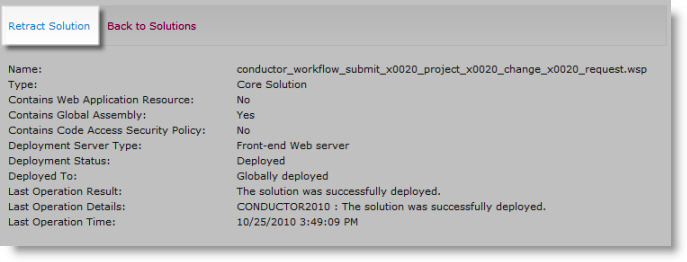 In the Solution Properties page, click Retract Solution. In the Solution Properties page, click Retract Solution. |
| 3. |
You can also schedule the retraction for Now, however note the warning below. While the app pool is recycled, the SharePoint farm is unavailable to users.
|
| 4. |
After the solution is retracted, its Status in the Workflow Solution Management list will change to Not Deployed (you may need to refresh the page to see the change). The solution is no longer available to associate to any list in the Web application. If you want to be able to deploy the workflow solution again later, you can leave it in the list.
|
| 5. |
|
Manually deploy workflow solutions scheduled for deployment
If Workflow Conductor is configured for scheduled solution deployment, solutions that are waiting to be deployed will be listed separately. To deploy a solution immediately instead of waiting for the scheduled time, follow these steps:
| Step | Action |
|---|---|
| 1. |
In the Solutions Scheduled for Deployment section of the Workflow Conductor Solution Management page, click the Deploy link for the solution.
|
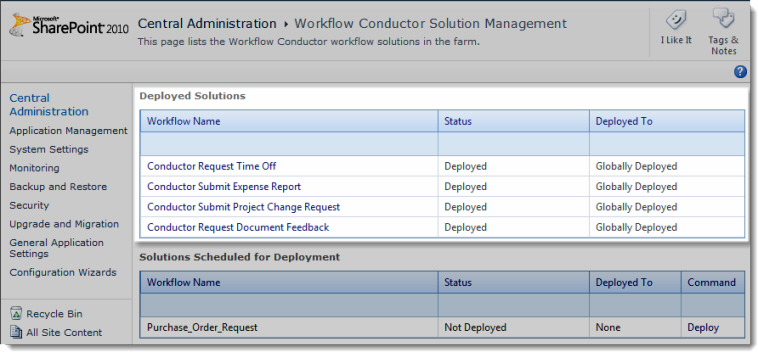
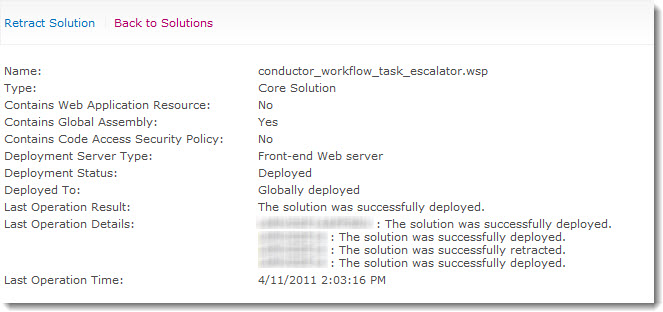 Clicking a Workflow Name displays details about the solution.
Clicking a Workflow Name displays details about the solution.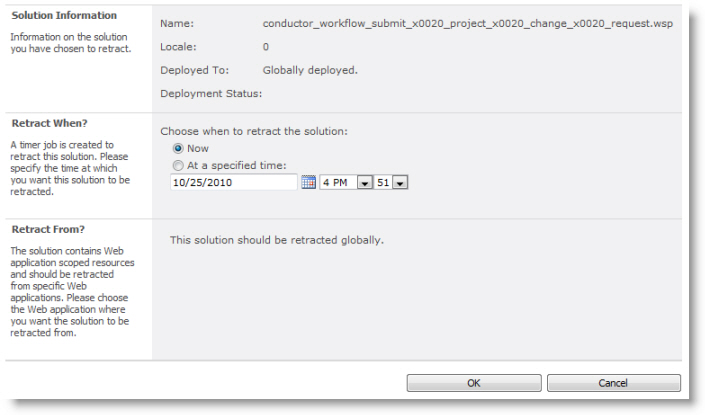 Enter a date and time to schedule the retraction and click OK.
Enter a date and time to schedule the retraction and click OK.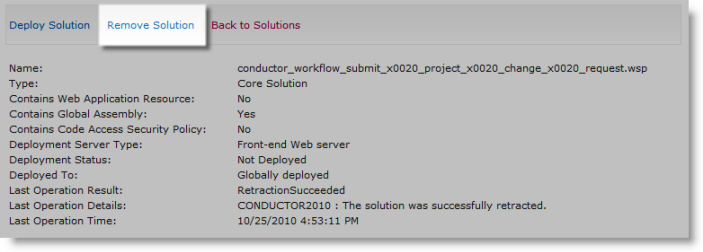 To completely remove the workflow solution from the farm, click its name again and click Remove Solution.
To completely remove the workflow solution from the farm, click its name again and click Remove Solution.