| Overview of Workflow Conductor Control Panel |
|---|
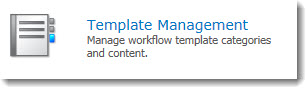 On the Template Management page of the Workflow Conductor Control Panel in SharePoint Central Administration, globally configure:
On the Template Management page of the Workflow Conductor Control Panel in SharePoint Central Administration, globally configure:
Template Managers
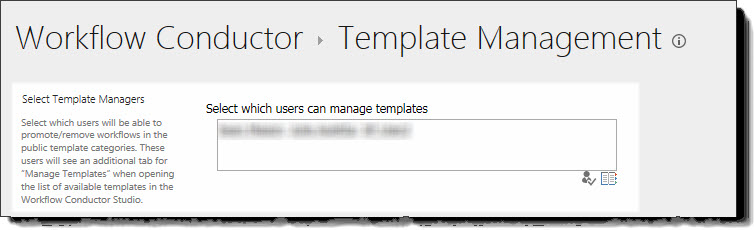 Template managers have special rights in the Conductor Studio Template Gallery:
Template managers have special rights in the Conductor Studio Template Gallery:
- Template managers can open or delete any template created by any workflow designer using the Manage Templates tab of the Template Gallery, even if the template hasn’t been shared. This tab is only visible to Template Managers.
- Template managers can remove a template from the list in the Shared Templates tab by deleting it from the Manage Templates tab.
- Template managers can remove a template from the list in the Featured Templates tab by deleting it from the Manage Templates tab. Adding a template to the Featured Templates list can only be done through the Workflow Conductor Control Panel in Central Administration.
To make a user a Template Manager, follow these steps:
| Step | Action |
|---|---|
| 1. |
|
| 2. | Click OK at the bottom of the page so save your changes. |
Featured Templates
Featured templates, like Shared Templates, are available to all Workflow Designers from the Featured Templates tab of the Open Workflow Template dialog in the Conductor Studio. The list of Featured Templates, because it is more tightly controlled, is usually shorter than Shared Templates and therefore may be easier for your end users to use.
To add a workflow template to the Featured Templates area of the template gallery, see Featured workflow templates
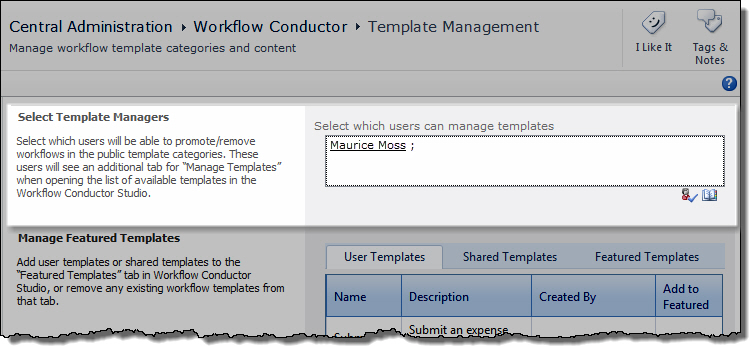 In the Select Template Managers section of the Template Management page, enter one or more SharePoint users separated by semi-colons. Use the Lookup (
In the Select Template Managers section of the Template Management page, enter one or more SharePoint users separated by semi-colons. Use the Lookup ( ) to search for names. When ready, click
) to search for names. When ready, click  to resolve the names and ensure they are entered correctly.
to resolve the names and ensure they are entered correctly.