| Options for Installing |
|---|
IMPORTANT: As of April 2017, Bamboo no longer includes ManualInstallation.ps1 or DisableAllBambooTimerJobDefinitions.bat in product download packages. An updated uninstall script is included instead. Please seeOverview of the Updated Installation Process for Bamboo components and Uninstalling using the updated process for details.
Perform the actions below to manually install or repair a product.
NOTE: Pay close attention to where a command should be run. Some commands must be run on either ONE or ALL Web front-end servers (WFE). A WFE is a server running the Microsoft SharePoint Foundation Web Application service. Refer to the System Settings > Manage Servers on this farm page in Central Administration for a list of servers running this service.
| Step | Action |
|---|---|
| 1. |
Shut down the application pools for each Web application where you are installing the product. This will prevent other users from accessing sites and locking files that the installation script needs to update.
|
| 2. |
On one Web front-end server (WFE), run the product .EXE file to extract its installation files. Browse to the misc folder.
|
| 3. |
|
| 4. |
On all WFE servers in the farm, perform the following actions:
|
| 5. | 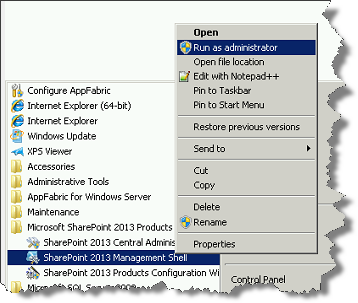 On the WFE where you extracted the product folders, right-click on the PowerShell application in the Start menu and choose Run as administrator. You can use Windows PowerShell or SharePoint 2013 Management Shell. On the WFE where you extracted the product folders, right-click on the PowerShell application in the Start menu and choose Run as administrator. You can use Windows PowerShell or SharePoint 2013 Management Shell. |
| 6. |
Change to the misc folder in the extracted product installation files and enter the following command to start the manual installation script:
|
| 7. |
When prompted, enter the Web application URL and choose whether you want to automatically activate the product features in the site collection(s).
The script file installs Bamboo.Core.V2.wsp and Bamboo.Logging.V2.wsp, if they are not already in the solution store, and any required product components. |
| 8. |
|
| 9. | Re-start the Application pools. |
| 10. |
Manually Activate the Product Feature(s) in the appropriate Site Collection(s) If you didn’t choose to activate site collection features automatically in step 7 above, don’t forget to activate those features in the site collections where you want to use them. After a Bamboo product solution is deployed to a Web Application, it’s feature(s) must be activated in the site collection before it can be used. When you are ready to activate the site collection feature, please see Activating a Bamboo Site Collection Feature.
|
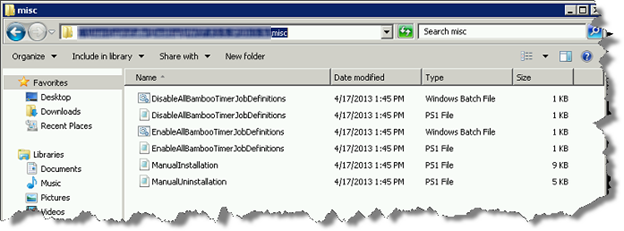
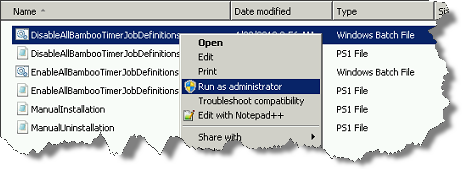 Right-click on the file DisableAllBambooTimerJobDefinitions.bat and choose Run as administrator. This script stops the timer job services for all Bamboo products installed on the farm, helping to put the farm in a quiescent state for the install.
Right-click on the file DisableAllBambooTimerJobDefinitions.bat and choose Run as administrator. This script stops the timer job services for all Bamboo products installed on the farm, helping to put the farm in a quiescent state for the install.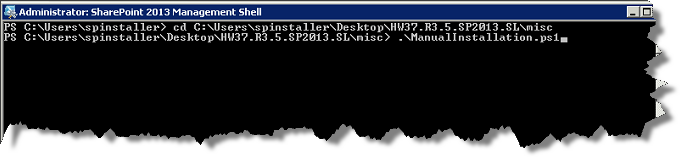
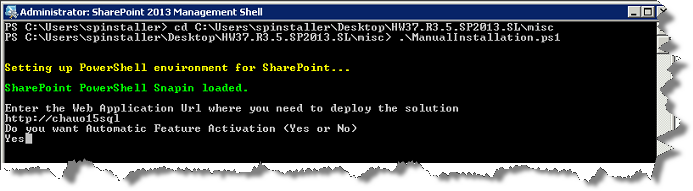

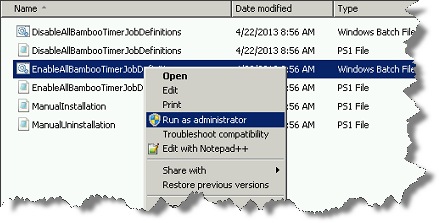 Return to the misc folder. Right-click on EnableAllBambooTimerJobDefinitions.bat and choose Run as administrator. This enables all Bamboo timer job services.
Return to the misc folder. Right-click on EnableAllBambooTimerJobDefinitions.bat and choose Run as administrator. This enables all Bamboo timer job services.