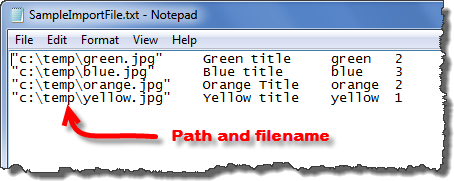To check for duplicate records during an import, follow the instructions below.
| Step | Action |
| A. |
If you don’t need to check for duplicates, don’t enable duplicates features. It slows down the import process. |
| B. |
NOTE: If the target is a Picture or Document Library, users can only check for duplication based on the target column Name, which is the file name because a file with the same name cannot be imported twice to the same library. |
| C. |
If overwriting duplicates with attachments, toggle the Bamboo Recycle Bin Clean Up Utility with the checkbox. The Clean Up utility will move the overwritten attachments from the site recycling bin into the server recycling bin, saving valuable database space. Learn more about installing and using the Clean Up application.
Once all of the columns are selected and the duplication rule is set, click OK. |
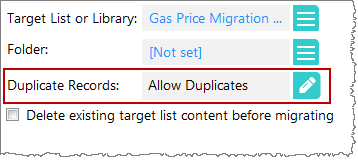 Click the pencil icon next to the Duplicate Records item on the migration tab to open the duplicate settings.
Click the pencil icon next to the Duplicate Records item on the migration tab to open the duplicate settings.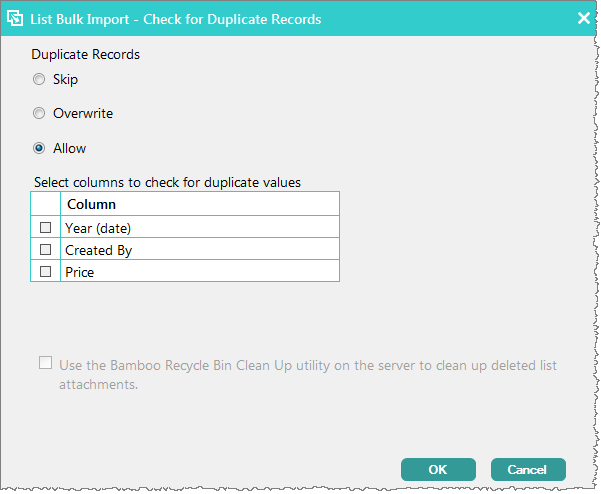 Next, select how you would like to handle duplicates: Skip, Overwrite, or Allow. Then, check the box next to the columns that you would like to check for duplicates. For example, when importing contacts to a contacts list, you may choose to check the email address to determine if a record is a duplicate.
Next, select how you would like to handle duplicates: Skip, Overwrite, or Allow. Then, check the box next to the columns that you would like to check for duplicates. For example, when importing contacts to a contacts list, you may choose to check the email address to determine if a record is a duplicate.